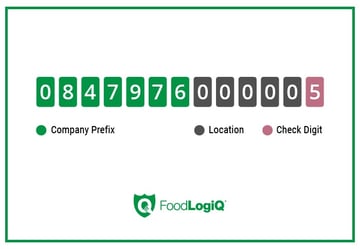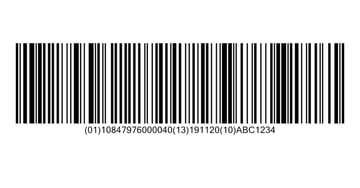Currently, no government regulations require that your food package display a UPC-A barcode, but, most retail establishments and distributors will require one for inventory and pricing information.
The process for adding a barcode to your package isn’t difficult, but it can be a bit tedious. These guidelines will help you get started.
The GS1 Company Prefix
Your first and most important step is to obtain a GS1 Company Prefix. A GS1 Company Prefix is a unique 6- to 9-digit ID number that is licensed to your company only. Your company prefix is used to identify your brand in the global supply chain and will be part of every UPC barcode you create.
Determine How Many Barcodes You Need
To help determine the prefix, you will need to estimate how many barcodes you need for your products. Each product and product variation will require a unique identification number.
For example: If you sell potato chips in individual, standard, and family-size bags, you will need at least three barcodes for that one product. The good news is, GS1 makes it easy for you to assess how many barcodes you will need with their barcode estimator.
Small businesses or start-ups with a single product can purchase a single GS1 US Global Trade Item Number (GTIN). For large-scale manufacturers, UPCs will be purchased in bundles of 10 or more.
Product Numbers
Once you have your prefix, you will assign unique identification numbers to your products. Your local GS1 Member Organization can provide you with specific information about how many numbers you can assign based on the length of your GS1 Company Prefix.
GTIN-12
The 12 numbers you will use to create your barcode are called the GTIN-12. The UPC-A symbol is the barcode representation of the GTIN-12 and is made up of the company prefix, the product id, and the check digit, as shown in the image on the right.
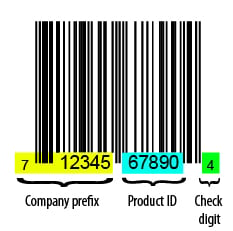
Creating your barcode with Genesis Foods
With Genesis Food formulation and labeling software you can easily create printable UPC-A barcodes for each product package.
- First, open up your recipe in Genesis R&D and select the ‘Barcode’ button:
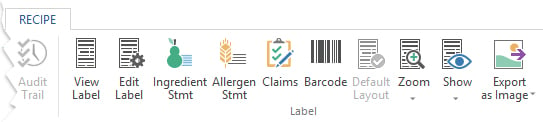
- The barcode screen will open. Here, enter your GS1 Company Prefix.
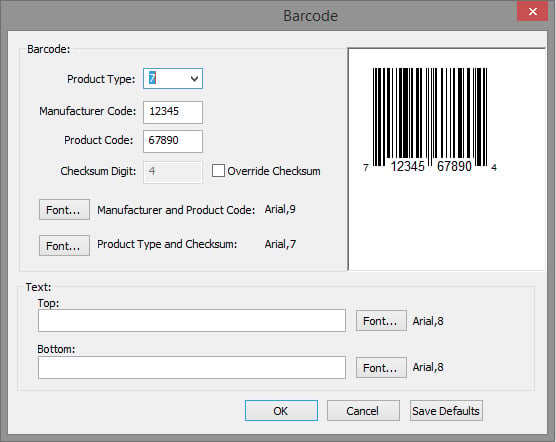
- Enter the first digit of your Company Prefix into the Product Type field. (This number indicates what number system is used and was determined by your GS1 application.)
- Enter the next 5 digits into the Manufacturer Code field.
- Enter the product code digits into the Product Code field. (Note: Company Prefixes that are longer than 6 digits will use the first digits in the Product Code.)
- The program will automatically calculate the checksum digit and generate the correct barcode symbol.
Packaging
When adding the barcode to your product packaging, it must be placed in a manner where it doesn’t interfere with the required labeling elements. In general, the barcodes are found on the bottoms of or low on the sides/backs of packages. For more information on packaging, please see our latest ebook: Food Labeling 101.
For video instructions on how to add a barcode in Genesis Foods, please see this tutorial:
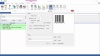
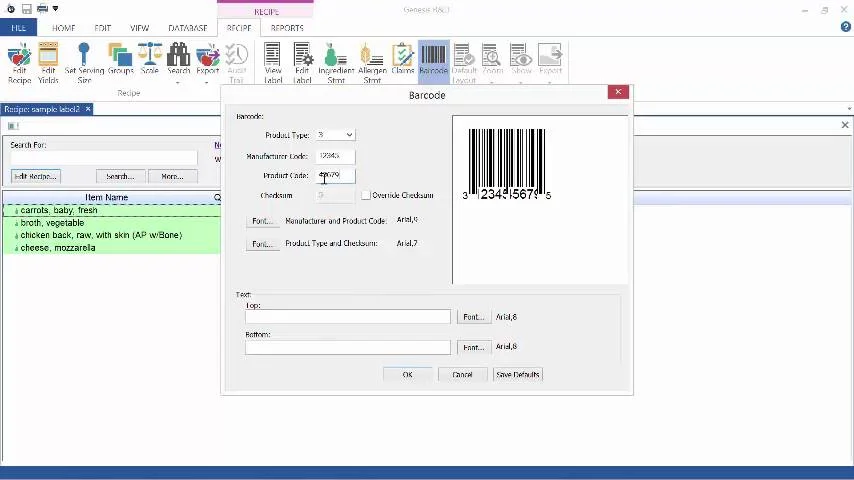
Click for sound
1:36