The Attachments feature in Genesis R&D Foods is a valuable tool with a wide variety of applications. Because the file types and the number of attachments are not limited, you can tailor the usage to your needs. In this blog, we will cover the different ways you can use document attachments.
Document Attachment Use-Cases
Reports and Labels. You can store earlier versions of reports and labels to see the progression of your product modifications. This helps fulfill documentation requirements of labeling regulations and prepare for potential audits. Before making a change, export the recipe information (such as the spreadsheet report, Nutrition Facts Label, and the recipe file) and save them for version tracking.
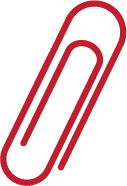
Supplier Spec Sheets. When you enter ingredient information from a supplier’s spec sheet, it’s good practice to keep a copy of the original document to refer back to.
Certification of Analysis. Keep your Certification of Analysis (COA) documents directly connected to the corresponding record in Genesis R&D.
Product or Recipe Image Files. This is useful if you are creating a cookbook or a website with recipes, for example, and want to house both the recipe and its image in the same place.
How to Attach a Document
The process for attaching a file is the same concept regardless of which record type you’re using within Genesis R&D. In this example, we will show you how to attach a file to a Recipe. Note: the process is the same for attaching files to Ingredients.
- With your Recipe open, click Edit Recipe.
- Select Attachments.
- Drag and drop the file into the window or select “Browse” to search and select a file.
Once uploaded the attachments will look like this, with the name of the file and upload date:
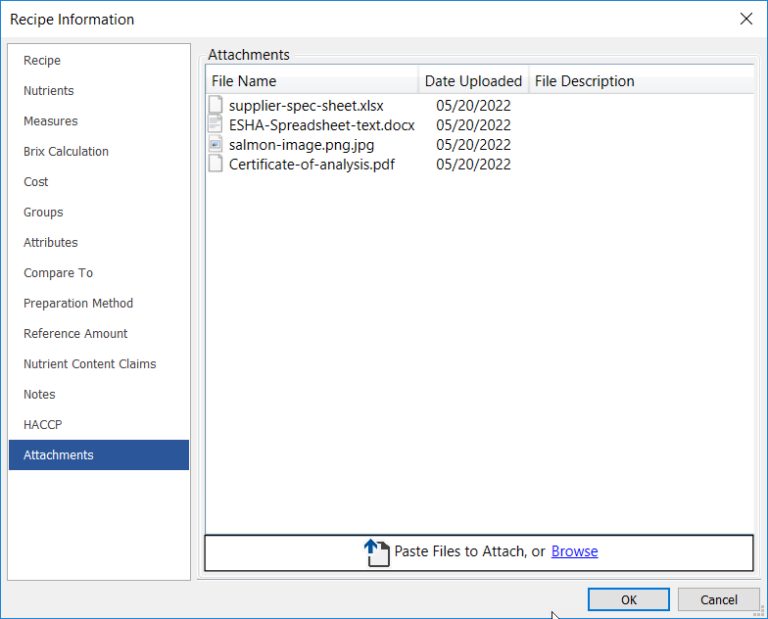
Adding Additional Information
- To add comments or additional information, double-click under the File Description column header and enter a description.
- Click OK to close this window.
- Save your Recipe (or Ingredient, etc).
Managing Attachments
After your files have been attached you can delete, open, or download the files by right-clicking on the file name.
Watch the Tutorial!
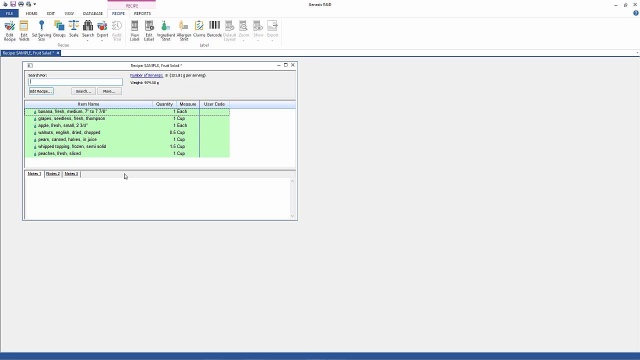
Tag(s):
Trustwell Software
Other posts you might be interested in
View All Posts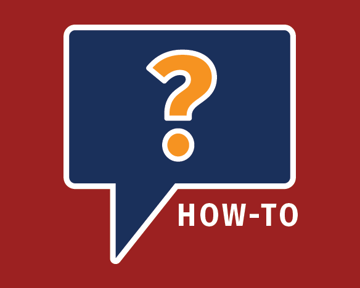
Trustwell Software
4 min read
| August 23, 2020
How to Add a Watermark to Your Supplement Analysis Reports
Read More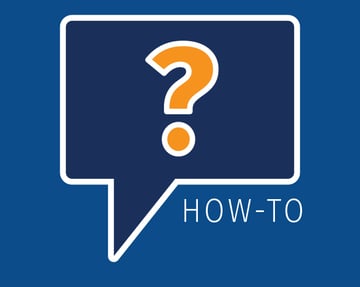
Trustwell Software
3 min read
| February 5, 2019
How to Export Nutrition Reports into Excel
Read More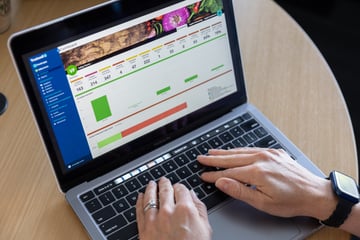
Food Industry
11 min read
| August 31, 2023

