If you want to use the Supplement Facts label from Genesis R&D Supplements on your product packaging, we recommend outputting it as a vector file. Graphic designers prefer to work with vector images, which allow for greater editing capabilities (including text) and cleaner resizing. A raster file (.jpeg, .tiff, etc.), on the other hand, is rendered as a flat, uneditable file, and resizing those will often result in pixelated or blurred images, especially when sized up for high-resolution printing.
This blog is going to cover how to export your Supplement Facts Label as a high-quality, scalable vector image. There is also a video tutorial at the end.
- Open your formula.
- Click the Label tab at the top.
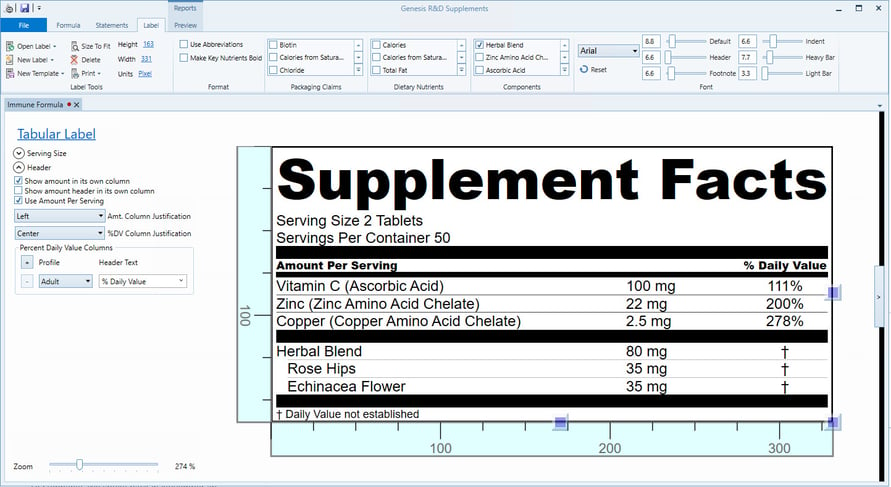
- Make any format, nutrient/component display, and spacing adjustments here.
- Click Print on the Label ribbon menu.
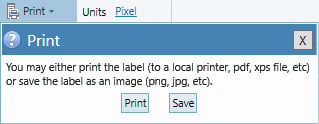
- Select print and choose the PDF printer you have installed. This might be Adobe PDF or Genesis PDF Printer, for example. Available printer settings and preferences will depend on which printer(s) you have installed. Adjust settings as needed.
- Click Print. You will be prompted to save and name your file.
- Click Save.
- You can now open and edit the resulting image in a vector-editing program, such as Adobe Illustrator.
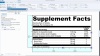
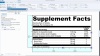
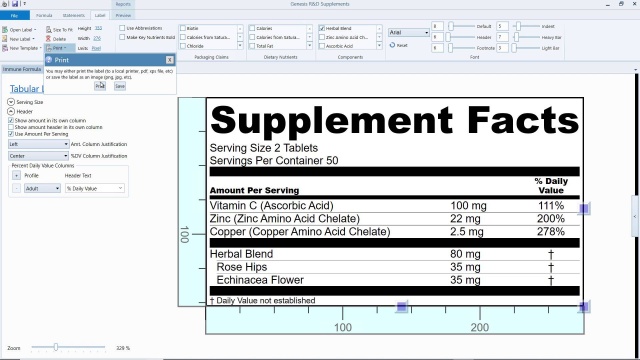
2:08
Other posts you might be interested in
View All Posts
Product Formulation
3 min read
| September 8, 2021
How to Display Added Sugars on your Supplement Facts Label Using Genesis R&D Supplements
Read More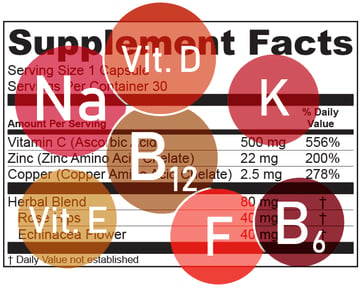
Food Labeling
4 min read
| March 19, 2020
FDA Nutrient Changes on the Supplement Facts Label
Read More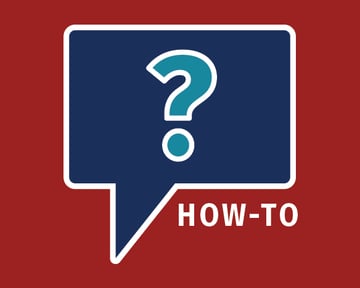
Food Labeling
40 min read
| January 20, 2021

