The easiest method for sharing Ingredient or Formula records from Genesis R&D Supplements is using the export option. When you export an Ingredient or Formula record from Genesis R&D, you will end up with a .exlx file, which is an ESHA file extension. The .exlx files can then be shared with other Genesis R&D users, saved as a backup, or sent to ESHA’s tech support. You can either export one record at a time or all records at once. This blog will cover both processes.
Exporting one record at a time:
- Open the Ingredient or Formula you wish to export.
- Click the File tab.
- Click Export.
- Browse to where you want to save the file.
- Check the file name. Rename if necessary.
- Click Save.
- A dialog box will track the progress and will close automatically when the export is complete.
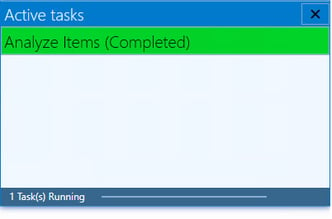
- Click OK.
- You will then have a .exlx file containing your exported Ingredient or Formula.
Watch the tutorial: Exporting a Single Record from Genesis R&D Supplements
Exporting all records at once:
- From the Open screen, Select Database. (If you just opened the program, you will be on this screen, if not, select the File tab.)
- Choose Export Data.
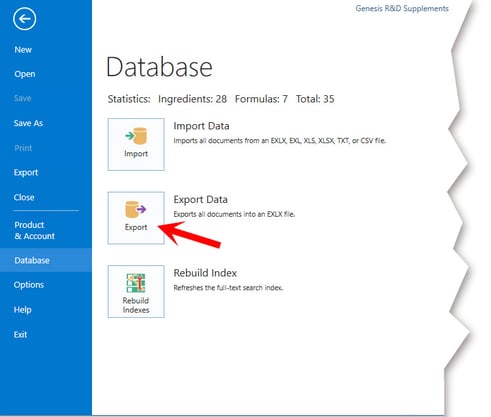
- Browse to where you want to save the file and enter a file name.
- Click Save.
- Click OK.
- A dialog box will track the progress and will close automatically when the export is complete.
- You will then have a .exlx file containing all of your Ingredients and Formulas.
Watch the tutorial: Exporting All Your Records from Genesis R&D Supplements
To learn how to export your Supplement Facts label as a vector, please see this blog.
To learn how to import data into your Genesis R&D Supplements program using the Import Wizard, please see this blog.
Other posts you might be interested in
View All Posts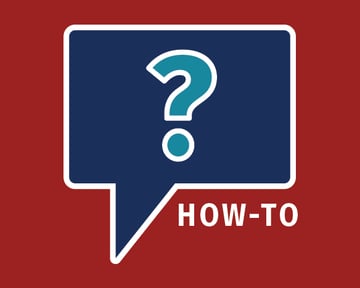
Trustwell News
42 min read
| December 20, 2019
How to Import Ingredient & Formulation Files into Genesis R&D Supplements
Read More
Food Labeling
10 min read
| January 1, 2022
Using the Attributes Feature in Genesis R&D for Tracking BE Material and other Recipe Characteristics
Read More
Food Labeling
18 min read
| October 8, 2021

