The question of which type of label image to use comes up frequently, and the answer depends on the scenario. For example, if you want to place a small, low-resolution image on your website, choose to export your label as a .jpeg.
But for high-end projects (including the design of your product’s packaging) nearly all graphic designers prefer to work with vector images (if the images are illustrations or line drawings, and not photographs).
A vector file allows for greater editing (including text) and cleaner resizing. A raster file (.jpeg, .tiff, etc.) is rendered as a flat, uneditable file — like a photograph — and resizing it will often result in a pixelated or blurred image.
So this blog is going to cover how to export your Nutrition Facts Label as a vector image. There is also a video tutorial at the end.
- With your Label onscreen, right-click and select Print as Vector.
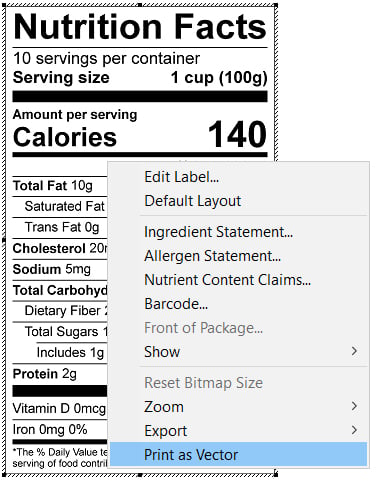
- The print dialog will open. From here, select Genesis PDF Printer as the printer. (Genesis R&D uses PDF creation protocols to create vector images, so you can use nay other pdf or postscript printers that you have installed, but we have found that the included printer works best with this export tool.)
- The Save File as PDF dialog will open. Name the file and choose where to save the file.
- Click OK.
From this point, your graphic designer will be able to open the file in a vector-editing program such as Adobe Illustrator and make any necessary edits or size changes. She will also be able to export the file to a variety of usable formats.
For a more in-depth look at how this works, see this video tutorial:
Other posts you might be interested in
View All Posts
Trustwell Software
8 min read
| November 30, 2017
Document Attachment Use Cases in Genesis R&D Foods
Read More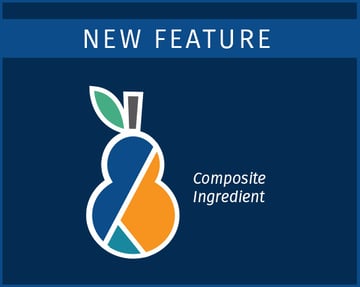
Food Labeling
39 min read
| May 16, 2018
Using the Composite Ingredient™ Feature in Genesis R&D Foods
Read More
Food Labeling
39 min read
| June 20, 2020

