Most commercial food products sold around the world require varying degrees of nutrition content and ingredient disclosure on their packaging.
In countries where the regulations are more stringently codified, the governing bodies agree on fundamentals: There should be a list of ingredients and the nutrient content should be displayed.
Beyond that, it gets a little more complicated. Each country has a required set of nutrients and a set of allowed voluntary nutrients that have differing display options depending on the country’s regulations.
The Genesis R&D Food Formulation & Labeling Software helps you create compliant nutrition facts panels (sometimes called ‘tables’) for the U.S., Canada, Mexico, and the EU. The regulations for each of these countries (or regions, in the case of the EU) are built into the software, so the label formatting is automatic and ensures that the correct nutrients appear on your label in the right order.
This blog will go over how voluntary nutrients are addressed in the regulations and how to display them for each of these countries:
How to Display Voluntary Nutrients in Genesis R&D
The process for displaying voluntary nutrients is the same for all country regulations.
- With your Recipe or Advanced Label open, go to Edit Label
- Choose Voluntary Nutrients from the left pane
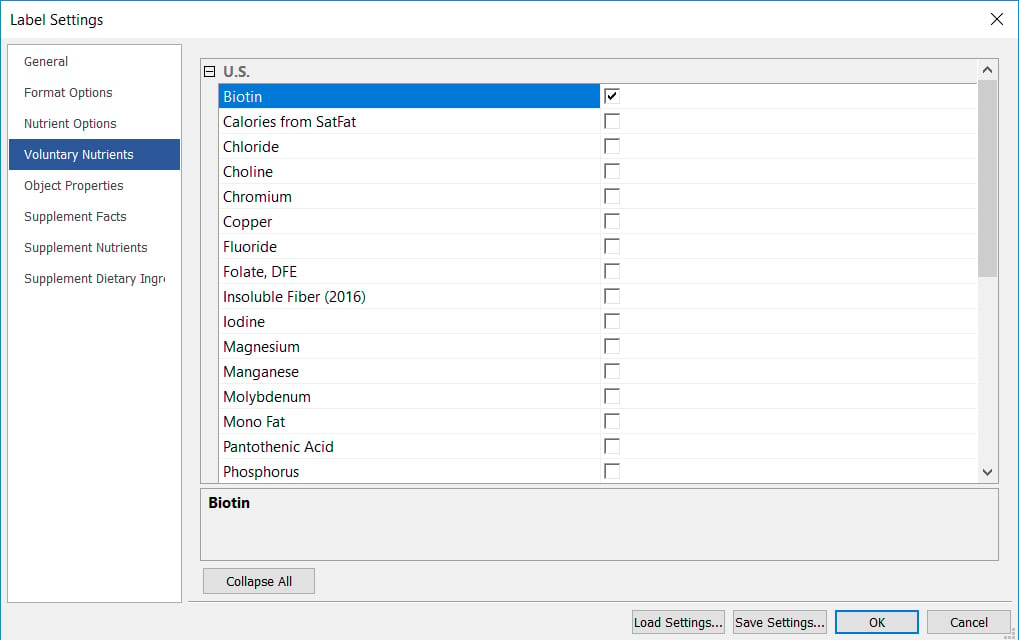
- Select which nutrients you want to appear on the label by checking their corresponding boxes
- Click OK. They will appear on the Label in their designated sections. In the U.S., for example, “Calories from…” nutrients will appear beneath Calories. Fat components will appear indented and beneath Total Fats. All other vitamins and minerals will appear below the line
(Note: Additional options depend on the country regulation.)
U.S. Regulations
On Nutrition Facts panels for foods sold in the U.S., there are 30 allowable voluntary nutrients.
Label Display Options
Alternate Display: For some of the U.S. voluntary nutrients, the regulations permit slight differences in how the nutrient is displayed. For example, Thiamin can be shown as:
- Thiamin
- Thiamin (Vit B1)
- Thiamin (Vitamin B1)
This and the other settings for individual nutrients are found on the Nutrient Options screen.
Rounding: The amounts of most of the voluntary nutrients may be rounded to the nearest tenth (or, in some cases, hundredth).
Amounts and %DV: The %DV is required for all voluntary nutrients and you will not be able to hide it. You may, however, hide the quantitative amount.
How to Hide Amounts:
- With your Recipe or Advanced Label open, go to Edit Label
- Select Nutrient Options from the left pane
- Expand the nutrient menu
- Uncheck “Show Amount”
- Click OK. The nutrient will appear on the label with its %DV only
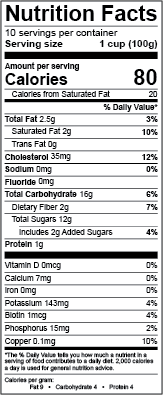
Insignificant Amounts: Voluntary nutrients you select for display will show up regardless of amount and/or %DV.
Canada Regulations
On Nutrition Facts tables for products sold in Canada, there are 33 allowable voluntary (optional) nutrients.
Label Display Options
Alternate Display: For some of the Canadian voluntary nutrients, the regulations permit slight differences in how the nutrient is displayed. For example, Thiamin can be shown as:
- Thiamin
- Thiamin (Vit B1)
- Thiamin (Vitamin B1)
- Thiamine
- Thiamine (Vit B1)
- Thiamine (Vitamine B1)
Note: The spelling of Thiamin/Thiamine depends on whether you have French or English selected as the primary language.
This and the other settings for individual nutrients are found on the Nutrient Options screen.
Rounding: None of the voluntary nutrients have rounding options.
Amounts and %DV: Both the amount and %DV are required.
Nutrients with Insignificant Amounts: Voluntary nutrients you select for display will appear regardless of the amount and/or %DV.
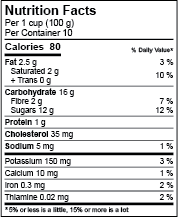
Mexico Regulations
On Nutrition Facts tables for products sold in Mexico, the regulations list 28 voluntary nutrients.
Label Display Options
Rounding options: Most of the required nutrients can be rounded to the nearest gram if the amount is <1, or the label can use the “Contains less than 1 gram” statement.
Amounts and %VNR: Mexico Regulations give you the option to either show the %VNR or the quantitative value. The Genesis R&D default is set to display the %VNR for voluntary nutrients. You can choose to show quantitative value instead.
Insignificant Amounts: Any voluntary nutrient selected for display will only appear if the %VNR is ≥ 5%.
To Show the Quantitative Value
- Go to Edit Label
- Select Format Options and Expand Mexico
- Check “Show Vitamins and Minerals in their Unit of Measure”
A note about greyed out nutrients on the Voluntary Nutrients screen: The greyed out nutrients (cholesterol, mono fat, poly fat) cannot be listed on the label by themselves. But, if trans fat is listed on the label these nutrients must be listed. So, when you check trans fat you will notice that checkmarks will also appear for the other three.

EU Regulations
On Nutrition Facts tables for products sold in the EU, there are 32 allowable voluntary nutrients.
Label Display Options
Display of Amounts and %RI: You have the option to display the quantitative amount only or both the amount and %RI for all nutrients. By default, Genesis R&D only displays the amount.
To Add the %RI:
- Go to Edit Label > Format Options.
- Expand the European Union section.
- Check “Show Per 100 (1st) Column RI Values and/or “Show Per Portion (2nd) Column RI Values.
- Click OK. The %RI will appear next to the amount.
Insignificant (Negligible) Amounts: Voluntary nutrients in an amount lower than the defined “significant amounts” (see table below), cannot appear in the label. However, you can show the presence of the nutrient in a statement.
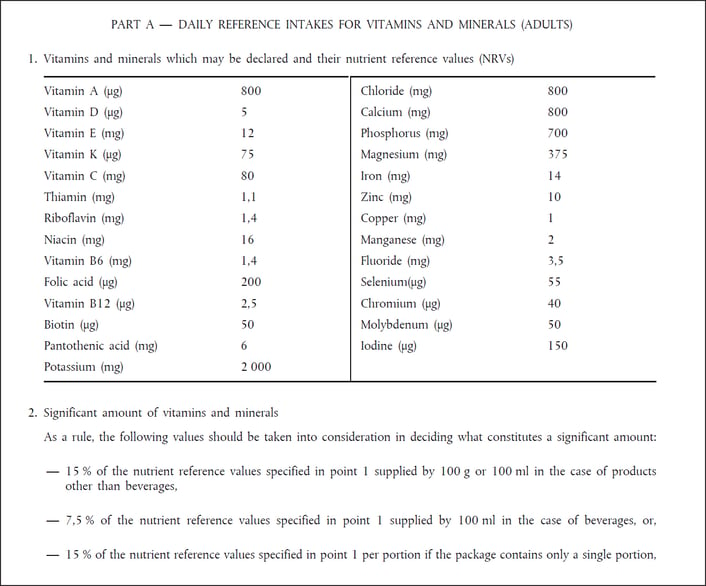
How to show the presence of a nutrient in a negligible amount
- Go to Edit Label > Format Options.
- Expand the European Union section.
- Check “Show ‘contains negligible amount of’ statement” and click OK. The nutrient will appear in a statement at the bottom of your label in a statement, shown without its amount.
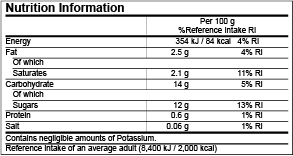
This video goes into more detailed instructions for displaying voluntary nutrients:
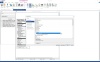
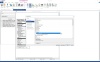
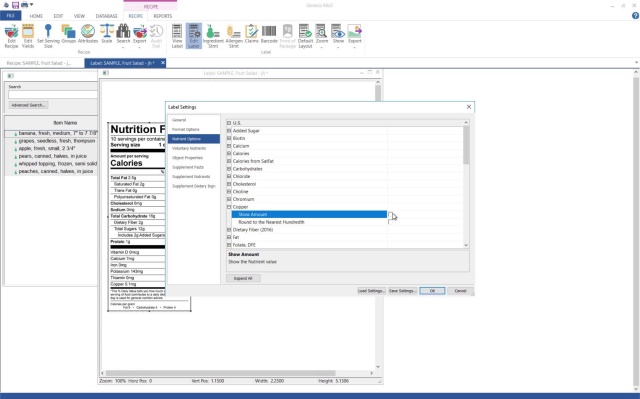
2:51
Other posts you might be interested in
View All Posts
Food Labeling
2 min read
| February 23, 2017
Health Canada’s Nutrition Facts Table Nutrient Changes Part 1
Read More
Industry Regulations
12 min read
| February 27, 2023
Genesis Foods 11.13: Mexico and Canada Food Label Enhancements Released
Read More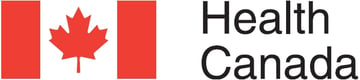
Food Labeling
4 min read
| December 14, 2016

