One of the more underused features of Genesis R&D Foods is the cost entry option. With it, you can enter costs at the Ingredient level and the program will calculate the total and/or per-serving cost of your Recipe. This blog will show you:
- How to Enter Ingredient Costs
- How to View and Override the Calculated Recipe Costs
- How to View the Total Cost for Each Ingredient
- How to View the Total Cost for the Recipe on the Recipe Formulation Screen
- How to View the Per-Serving Cost for Each Ingredient in the Spreadsheet Report
Enter Ingredient Costs
Ingredient costs can be assigned to both user-added Ingredients and ESHA database Ingredients. You can add costs to the Ingredients before or after adding the Ingredients to a Recipe. In this example, we are using a Recipe that has already been created, and the Ingredients do not yet have costs.
For an existing Recipe, it’s easiest to open the Ingredients from within that Recipe.
- With the Recipe open, right-click on the Ingredient and select Open Item. This opens the Ingredient record.
- Click Cost in the left-hand menu.
- Select the item you want to enter a Cost for and click the Edit button.
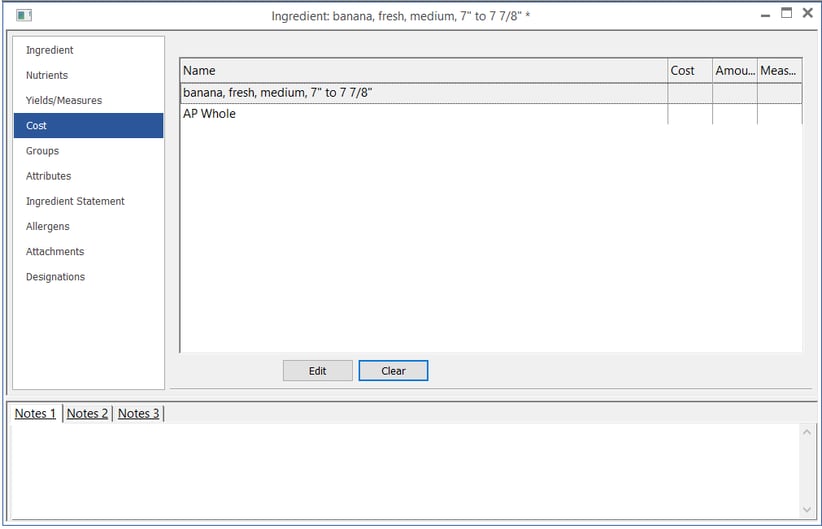
- Enter the cost of your item. When you enter the cost of your item, the program will automatically convert the cost based on the measurement you use in your Recipe and/or scale the cost per the amount of the Ingredient. (In this example, we entered a cost of $.69 per 1 pound.)
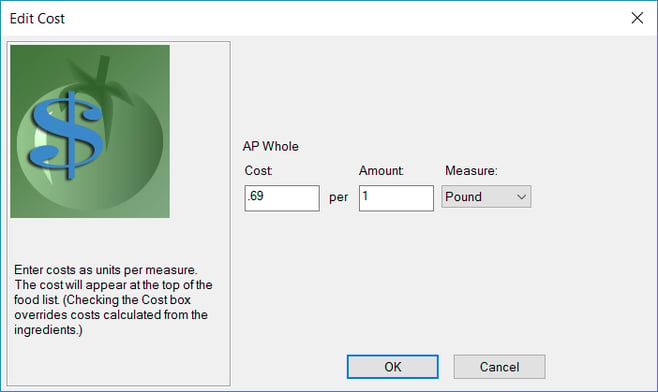
- Click OK.
- Save and close the Ingredient.
- Continue doing the same for all of the other Ingredients in the Recipe.
Note: To clear the cost, highlight the row and click the Clear button.
View and Override the Calculated Recipe Costs
Genesis R&D will calculate your per-serving Recipe cost based on the costs of the Ingredients entered. If your calculations have come up with a different total Recipe cost, you can override the calculated cost.
- With your Recipe open, click Edit Recipe and select Cost. Here you see the Recipe’s cost per serving.
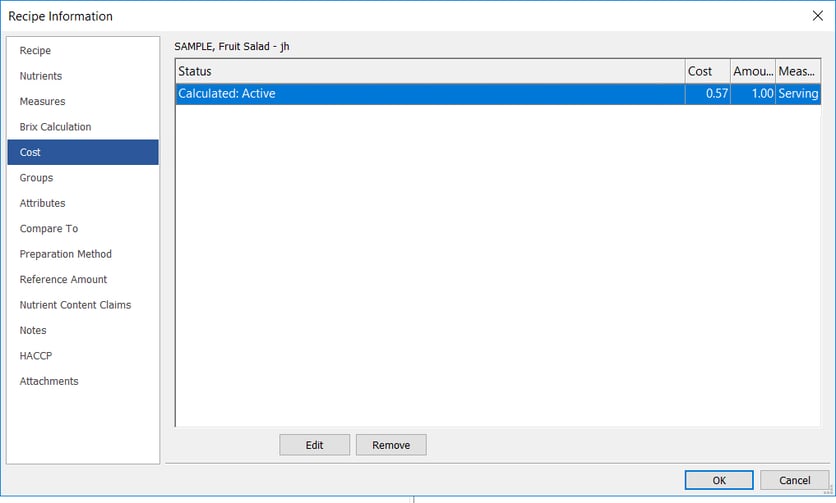
- If you would like to override the Recipe cost, click Edit and enter in a new cost. (In this example, we entered $.60 per serving.)
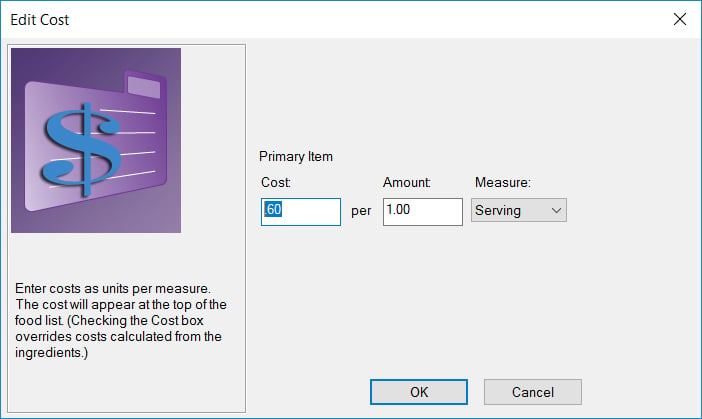
- Click OK. You’ll see both the calculated and overridden costs. The overridden cost is now active.
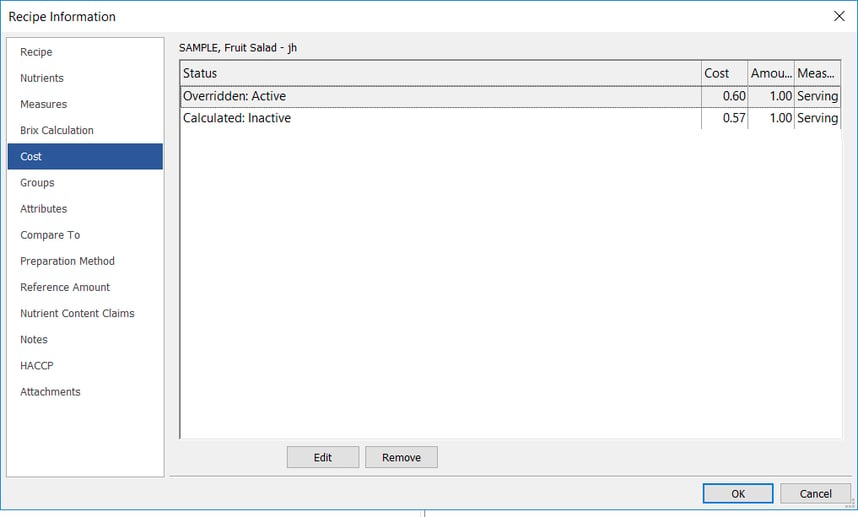
- To revert to the Calculated Cost, you will need to remove the Overridden Cost. To do so, highlight the Overridden field and click Remove.
View the Total Cost for Each Ingredient
- With your Recipe open, right-click on the recipe window and select Display Columns.
- Under the list of Primary Columns, check the Cost box.
- Click OK. Here you see the total cost for each ingredient, scaled to the amount entered in your Recipe. Remember that the bananas were entered into the Recipe with the “each” measure, but the cost was entered per pound. Genesis R&D converted the cost automatically.
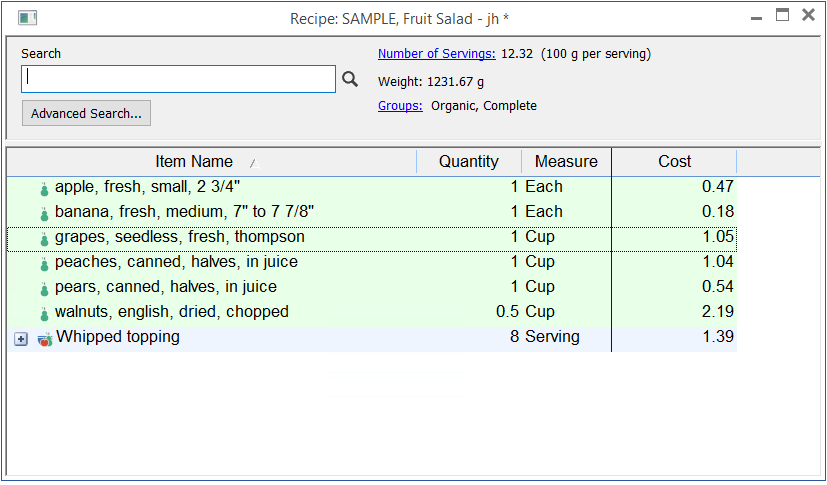
View the Total Recipe Cost on the Recipe Formulation Screen
- From the top ribbon, click on the Home Tab and select My Preferences.
- Select the General tab, and under Display, check Show Costs.
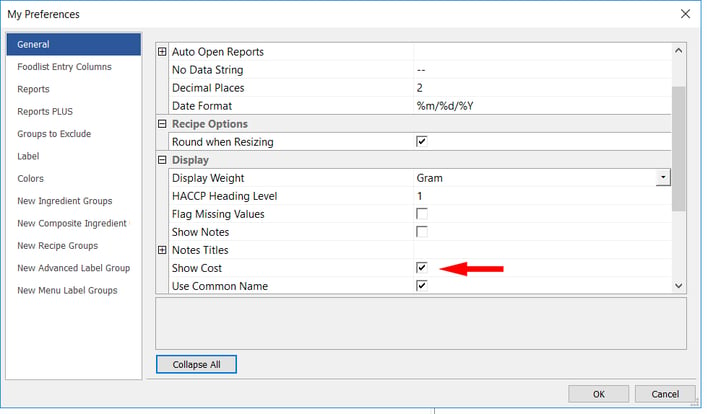
- Click OK.
- Total Recipe cost and cost per serving (in parenthesis) are displayed at the top.
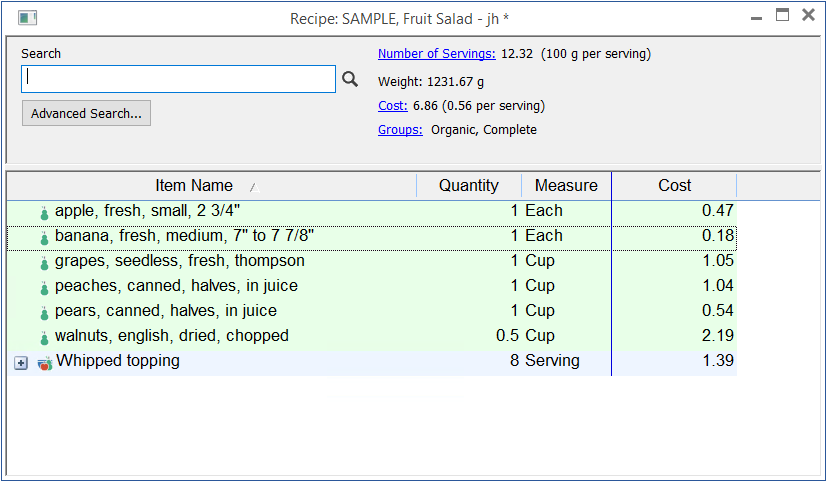
View the Per-Serving Cost for Each Ingredient in the Spreadsheet Report
In order to view costs in the Spreadsheet report, you must first make sure your Nutrients to View list includes Cost as a nutrient.
- With your Recipe open, click the Reports tab.
- Select Spreadsheet.
- At the bottom of the report, you will see the total Per Serving Cost for the whole Recipe. You can also see the breakdown by ingredient. If your Recipe contains another Recipe, you will see the contributing cost of the nested recipe.
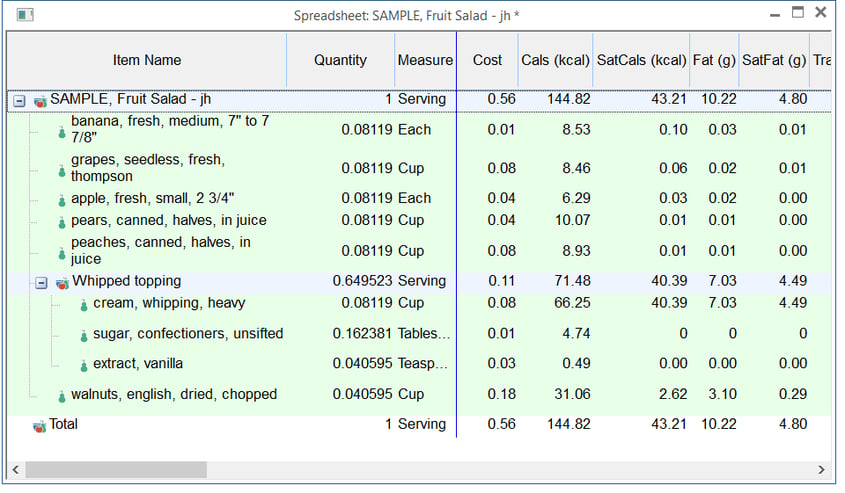
Watch the Tutorial
This tutorial goes over these steps in a video format:
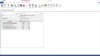
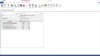
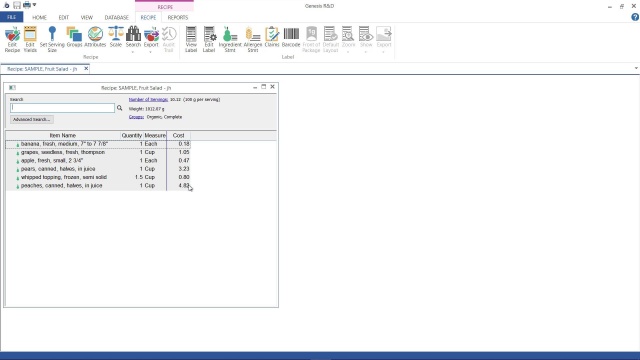
3:20
Other posts you might be interested in
View All Posts
Product Formulation
9 min read
| September 15, 2025
A Recipe for Success: Better Version Control for On-Time Product Launches
Read More
Product Formulation
10 min read
| February 24, 2023
The Price of Safety: Understanding the True Cost of a Food Recall
Read More
Food Labeling
8 min read
| June 6, 2025

