There are times where you may need to update the nutritional information of your Ingredients and Recipes, for example, if you change ingredient suppliers or your supplier provides an updated spec sheet. This is straightforward enough to update, however, don’t forget to think about your paper trail!
In this blog, we are going to discuss how you can use Groups in Genesis R&D Foods to archive your inactive Ingredients and Recipes.
Step 1: Create Archive Groups
From the Database Tab, click the Modify button, and then go into Groups and create a new Group folder called “Archived”. Then create two new files within the Archived folder called “Archived Ingredients” and “Archived Recipes” as illustrated below:
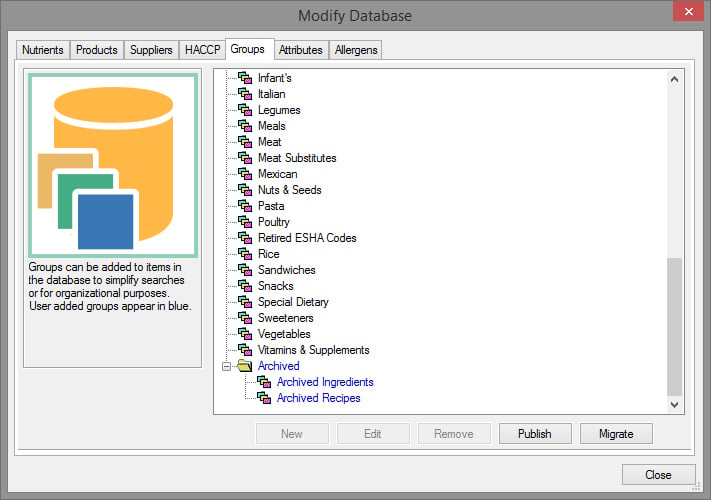
If you are new to Groups check out our blog posts: Creating New Groups in the ESHA Database and Using Groups for Organization, Exporting, and Access Control.
Step 2: Archive the Ingredient
Next, open the ingredient you wish to archive and make the following changes:
- Change the Name to include something like “ARCHIVED YYYY/MM/DD”
- If appropriate for you, change the User Code as well
- Add notes with the date and reason for archiving
- Add the Ingredient to the ‘Archived Ingredients’ Group and remove it from other Groups as necessary
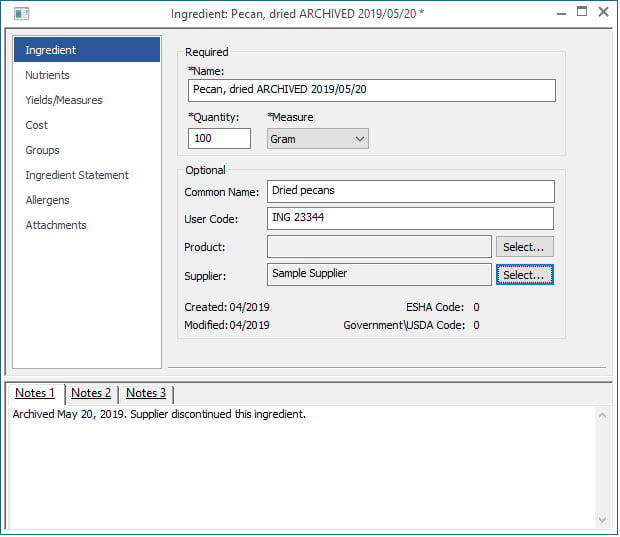
Later, you will be able to designate the Archived Ingredient as a search group. See this blog for more on using groups.
Step 3: Create a New Ingredient with Updated Data
Instead of creating a new Ingredient, you can save time by copying the archived Ingredient. To do so, open the Ingredient you just archived and select Save As. This is important. If you don’t use “Save As,” you will save over the existing Ingredient.
Then make the necessary changes:
- Remove “ARCHIVED YYYY/MM/DD” from the name and clear the User Code if prompted to do so.
- Make necessary changes to Product, Supplier, Notes, and Nutrient data.
- Go to Groups and remove from the Archived Ingredients Group. Assign to any other applicable Groups.
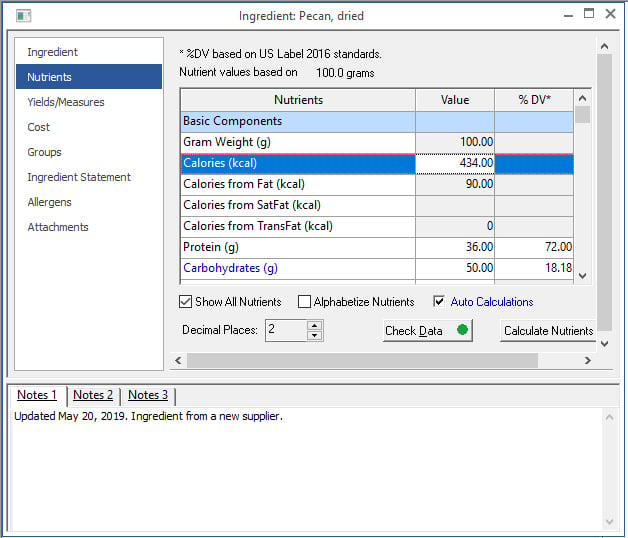
Step 4: Search for All Recipes that Contain the Archived Ingredient
The next step is to archive all of your Recipes that contain the archived Ingredient and create new Recipes with the updated Ingredient. To find a list of these Recipes, perform an Advanced search:
- Click Open > Recipe
- Type in Name of the archived Ingredient in the Search For box
- Click “More”
- Check the box “Search within items for matches to the above criteria.”
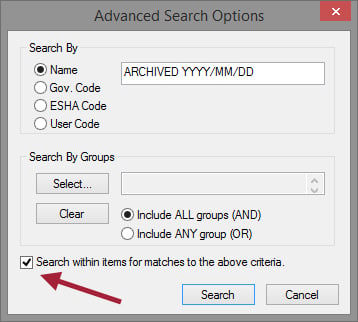
- After obtaining the list, you can Export or Print the data to get a “working list” of Recipes that need to be addressed.
Step 5: Archiving the Recipe
Now that you have a list of Recipes that need to be archived, open each Recipe and make the following changes:
- Update the Name to include something like “ARCHIVED YYYY/MM/DD”
- If appropriate for you, change the User Code as well
- Add to the Archived Recipes Group and remove from any other current, “active” Groups
- Enter date and reason for archiving on the notes screen
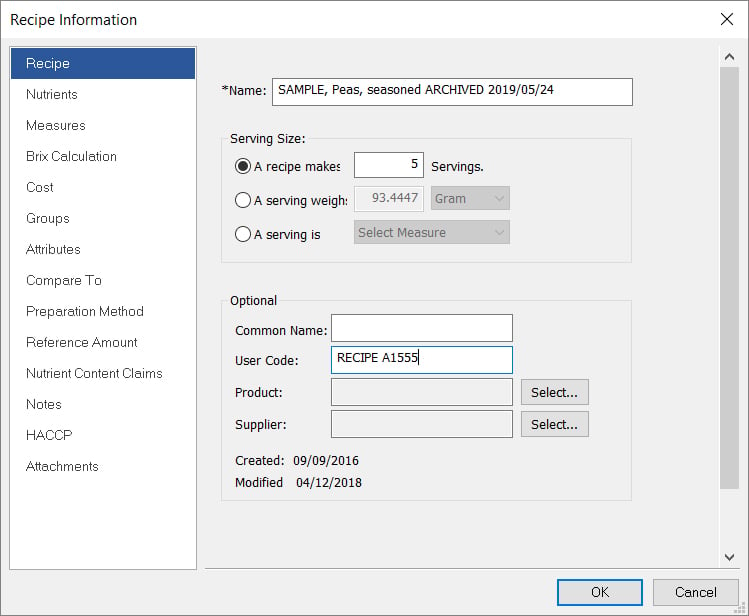
Step 6: Create a New Recipe with the Updated Ingredient
Instead of creating a new Recipe, you can save time by copying the archived Recipe. To do so, open the Recipe you just archived and select Save As. This is important. If you don’t use “Save As,” you will save over the existing Recipe.
Then make the necessary changes:
- Remove “ARCHIVED YYYY/MM/DD” from the name and clear the User Code if prompted to do so.
- Make necessary changes to the Notes.
- Go to Groups and remove from Archived Recipes. Add to current “active” Groups, if necessary.
- Replace archived Ingredient with new Ingredient. (To do so, double-click or right-click and select Modify to perform another search and do an in-place swap of the archived Ingredient with the now-current Ingredient.)
Your Recipe’s nutrient amounts will now reflect the updated data.
This is just one of the many workflow management options found in Genesis R&D. See this blog on Groups and this blog on Documentation, for examples.
For more tips and tricks, we recommend visiting our eLearning Center or registering for a Training Session.
Other posts you might be interested in
View All Posts
Trustwell Software
3 min read
| May 4, 2020
Best Practices for Database Naming Conventions
Read More
Food Labeling
23 min read
| March 17, 2020
FDA Allergen Statement Labeling: Synonyms, Species, and Types
Read More
Trustwell Software
38 min read
| November 5, 2019

