Often times our customers ask us how they can review and compare recipes side-by-side. One of the easily overlooked but often helpful features in Genesis R&D is the Tile Vertical option under the View tab. This lets you view recipes, ingredients, Nutrition Facts Labels, and other documents side-by-side.
First, make sure you’re using the correct workspace view. Go to Preferences > General > Workspace view and select Multi-document.
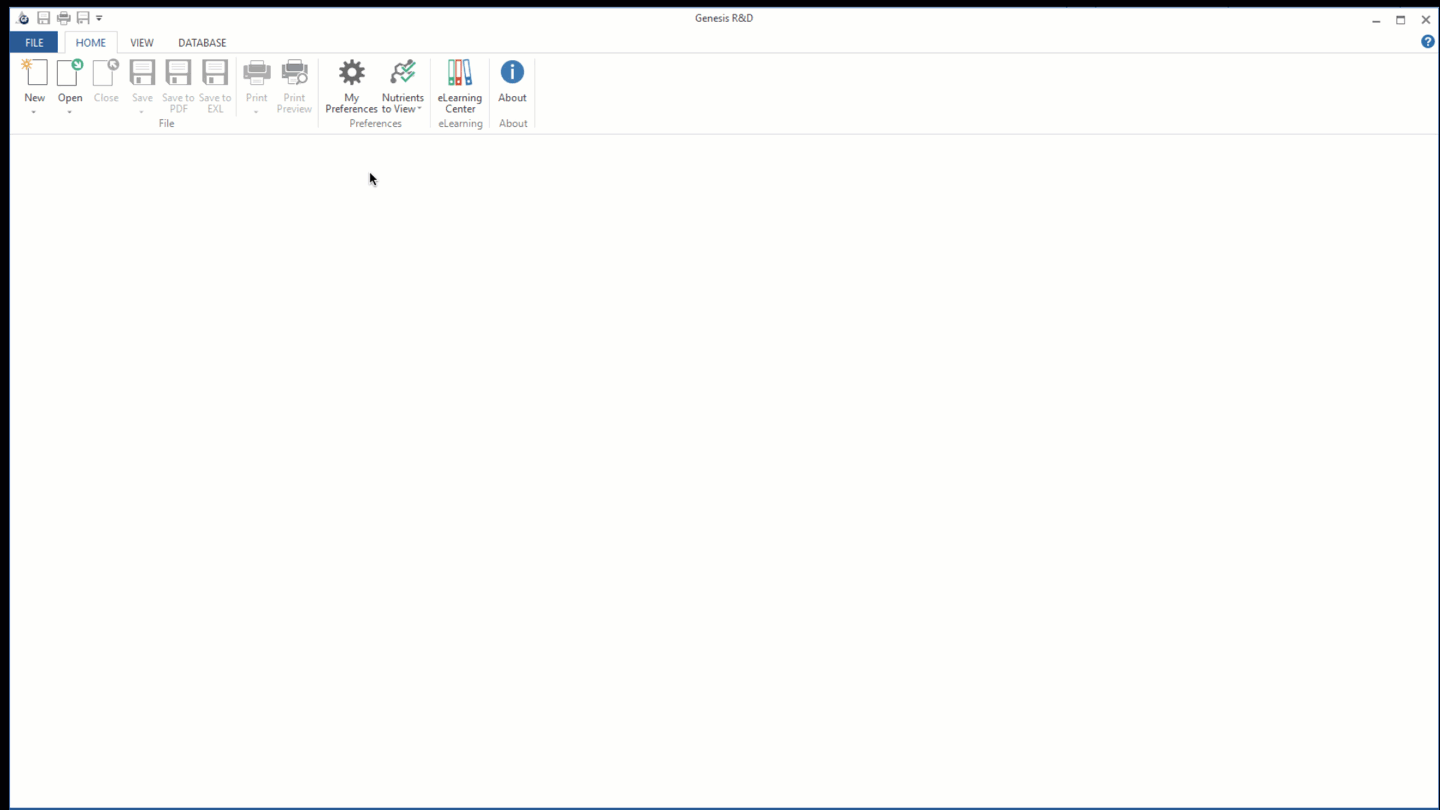
Open two recipes. Then go to View and select Tile Vertically. From here you can compare the two open recipes.
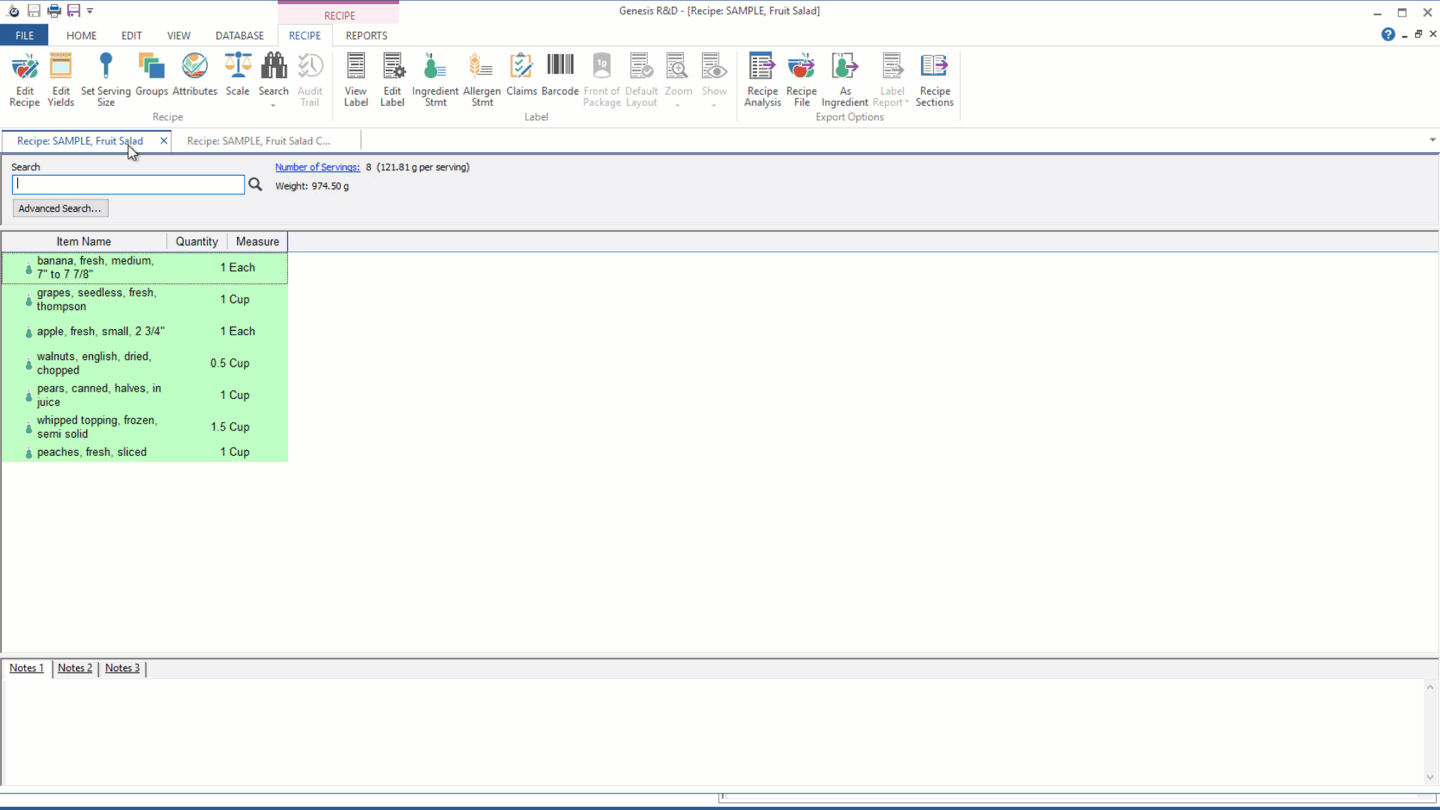
Alternatively, you can view your recipe and Nutrition Facts Label on the same screen and watch how the label updates when you make changes to the recipe. Again, with the recipe and view label windows open, select Tile Vertically.
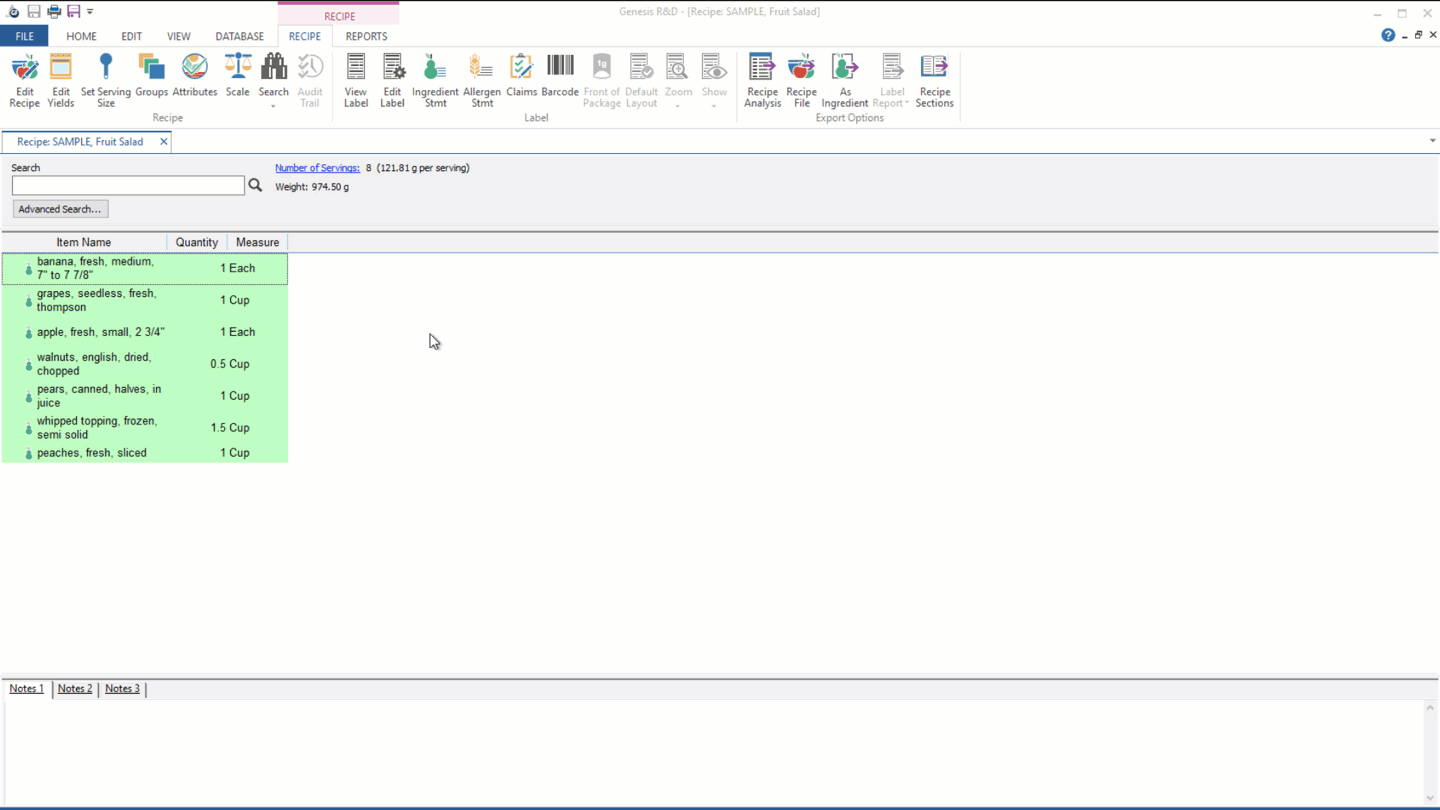
For more helpful tips on comparing your data, check out our webinar: Ingredient Data Deep Dive. During this webinar, we discuss various methods for reviewing the nutrient data that makes up your ingredients.


