The Nutrition Facts label is one of the main components of food packaging. Like all aspects of food labelling, it’s subject to very detailed rules that vary by country and contents.
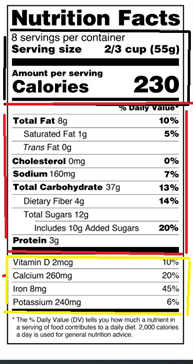
In the United States, the Food and Drug Administration (FDA) sets guidelines for food packaging and label compliance by periodically updating the Nutrition Labeling and Education Act of 1990 (NLEA) to reflect current nutrition and dietary research. While the guidelines may be easy to access, they aren’t always easy to understand, which can lead to compliance issues for food manufacturers.
In this blog post we’ll try to bring some clarity to compliance by breaking down the main aspects of an FDA-compliant Nutrition Facts label. In particular, we’ll cover:
- Format and placement on the package.
- The three main sections and their elements.
- And how to create an FDA-compliant Nutrition Facts label in minutes with Genesis R&D.
Nutrition Facts basics: the location, layout, and allowable fonts
The Nutrition Facts label can be placed either on the Principal Display Panel (the part of the package that the consumer is most likely to see first), or on the part immediately contiguous and to the right, called the Information Panel.
The standard layout (pictured above) is the most common, but there are other layouts that can be used, depending on the size and shape of the package. Here are a few examples:
- A condensed version with the nutrients in the third section displayed side-by-side.
- An extended version displaying additional voluntary nutrients.
- A tabular (horizontal) layout distributed across three columns.
- A linear layout where all the elements are listed one after the other, separated by a comma.
To see all the variations, the FDA offers a PDF of allowable formats online.
While the size of the Nutrition Facts panel as a whole can vary, the FDA does have specific guidelines regarding font sizes. The two largest elements are the number of calories (font size at least 10 points for tabular and linear formats, and 16 points for all other formats) and the words ‘Nutrition Facts’ at the top of the panel (which should be as large as the font for the number of calories). For all other elements there are minimum sizes established, depending on the layout. Check out our Nutrition Facts font size blog to learn a more detailed breakdown of typefaces, sizes, styles, and standards.
Section 1: serving sizes and calories
The top section of the Nutrition Facts label indicates the number of servings in the container, the size of a single serving, and the number of calories for a single serving. These values should be based on the Reference Amounts Customarily Consumed (RACC) set by the FDA for various food items. To view these values, we offer a simple cheat sheet (and you can find the FDA’s list on the National Archives).
RACCs are based on national consumption surveys and indicate the amount that people typically eat of certain foods per eating occasion. When the FDA overhauled the rules of the Nutrition Facts label in 2016, it also updated these reference amounts as consumption patterns had changed since 1993 when they were first established.
The total number of servings must be expressed in a common household unit, such as cups, tablespoons, or teaspoons. If a package contains more than the 100% of a single serving, but less than 200%, it can be labeled as one serving. In that case, however, manufacturers can voluntarily indicate the exact serving size and its number of calories.
Section 2: macronutrients
The middle section of the label includes the quantity of macronutrients, which can include:
- fat
- carbohydrates
- proteins
- fibers
Additionally, the FDA requires declaration of certain values that should be consumed in moderation, including:
- trans and saturated fats
- cholesterol
- sodium
- added sugars
These nutrients must indicate the quantitative amount (usually in grams or micrograms) and the percentage of the recommended Daily Value (%DV) based on a 2,000-calorie diet. With the 2016 update, the FDA also changed many of the %DVs to reflect new dietary guidelines. For example, fat went from 65g to 78g, while carbohydrates decreased from 300g to 275g.
Trans fats and total sugars are not required to have a %DV because nutrition experts do not provide a reference for the general population. %DV of proteins is not mandatory either, because its intake is not considered a public health concern for adults and children over 4 years of age in the United States. However, %DV of proteins is required if the label includes a protein claim, such as “high in protein,” or if the food is intended for children under 4 years of age.
Section 3: vitamins and minerals
The third section is for vitamins and minerals, or “mandatory public health nutrients” – vitamin D, calcium, iron and potassium – with related quantity and %DV per serving. The FDA has identified these specific vitamins for display as many Americans report insufficient consumption, which can lead to poor health outcomes like osteoporosis or anemia.
Food manufacturers can choose to display other nutrients, like vitamin A, vitamin C, phosphorus, etc., as long as they are included in the voluntary list. Nutrients that are not part of the mandatory nor voluntary list – for example omega fatty acids – should be declared outside of the Nutrition Facts label.
10 Steps for Creating a U.S. Nutrition Facts Label in Genesis R&D
Now that you understand the basics of an FDA-compliant Nutrition Facts label, let’s dive into how to create one in Genesis R&D. Here are the step-by-step instructions:
- Create a new Recipe by clicking the New icon and selecting Recipe.
- Name your Recipe and enter a serving weight. Check the RACC for the appropriate serving size.
- Carefully search for and enter all of the ingredients in your Recipe. You will do this by typing in ingredient search terms (full or partial words) and selecting matches from the list returned. Some of the ingredients will already be in the database. Others you will have to enter on your own. See our tutorial on entering Ingredients if you need more information.
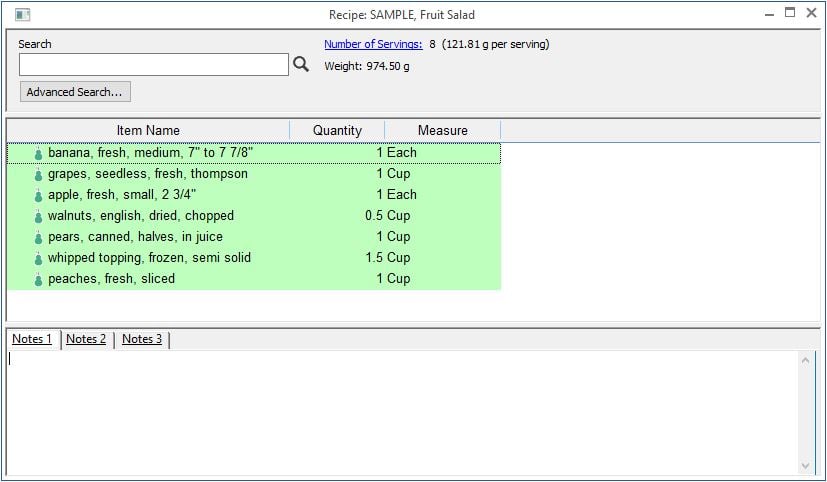
- Save often.
- Once you have created and saved your Recipe, click View Label in the Recipe ribbon. If this is the first time using the program, the default setting will be for the 2016 U.S. Nutrition Facts. Your initial label might look something like this:
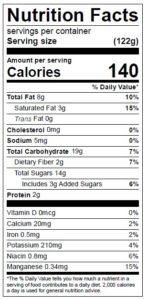
- From here, you will need to make a few more modifications to meet compliance: Add a household serving size and a number of servings per container.
- On the Recipe ribbon, select Edit Label.
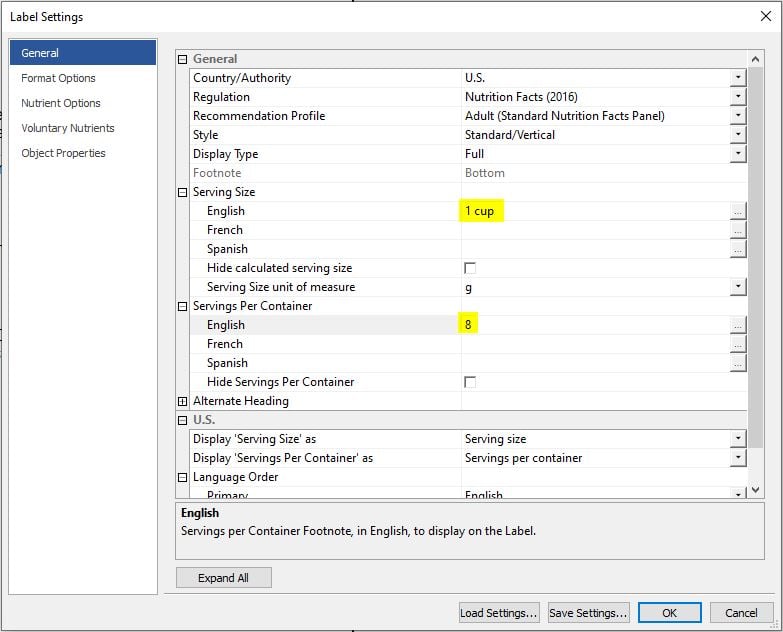
- Update the serving size and number of servings per container. In this example, we entered “1 cup” for the English serving size and “8” for the number of servings. (Note: You can further customize the label and adjust default options under Edit label > Format Options.)
- Click OK. Your label will look like this:
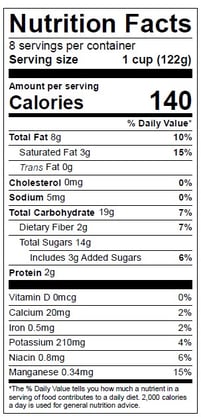
10. From here, there are several label display and format modifications that you can make within the accepted guidelines, should you choose to do so. Genesis R&D Foods will guide you in creating a compliant label per the NLEA regulations.
For additional help creating labels, visit our Genesis R&D tutorials page or attend a training session. Learn more about packaging and Nutrition labels with our free food labeling eBook.
Other posts you might be interested in
View All Posts
Food Labeling
17 min read
| April 19, 2023
Demystifying Nutrition Facts Labeling: How to Navigate Different Package Sizes
Read More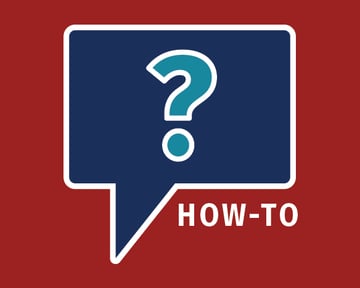
Food Labeling
40 min read
| January 20, 2021
Designing Supplement Facts Labels for Blend Formulations
Read More
Product Formulation
20 min read
| December 17, 2021

