The FDA requires that the percent Daily Value (%DV) be displayed for nutrients listed on a Supplement Facts label when that nutrient has an established %DV. Most often, the %DV column shown is for Adults and Children over 4 years old. In some cases, however, you may wish to display the %DV for other age or reference groups.
The four age/reference groups are:
- Infant (0-12 months)
- Less than 4 (Children 1-3)
- Adult and Children over 4
- Pregnant and Lactating
When your supplement product is intended for more than one age group, the percent Daily Value for each group should be presented in separate columns. For example, a multi-vitamin for children over the age of one would need to list two separate % DV columns, one column for Children 1-3 and another column for Adults and Children 4 and over. The Serving Size (1 tablet) and “Amount Per Serving” for each nutrient would remain the same, but the %DV would differ by age group.
In this scenario, the Supplement Facts label would look something like this:
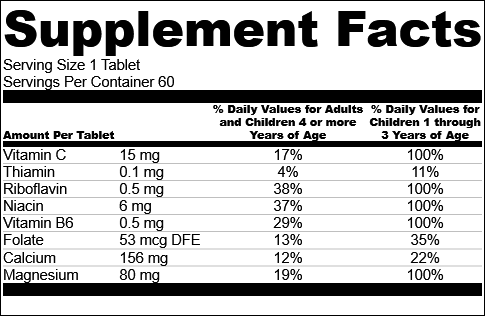
This blog will go over how to display two %DV columns in Genesis R&D Supplements.
How to Display Recommendations for Different Age Groups
- With your formula onscreen, click the Label tab. Your Label view will open:
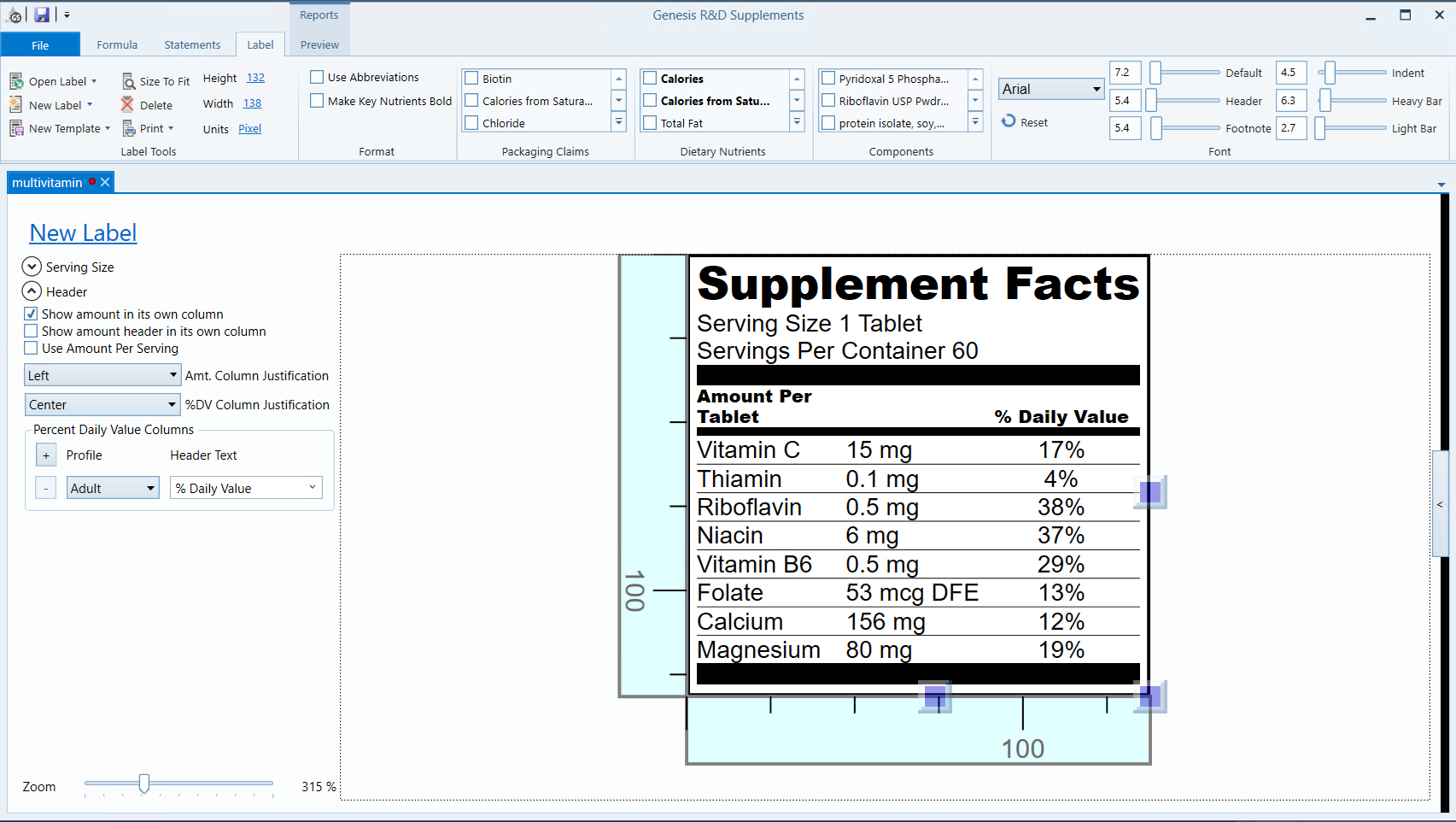
- On the left of the screen, expand the Header menu by clicking the arrow button.
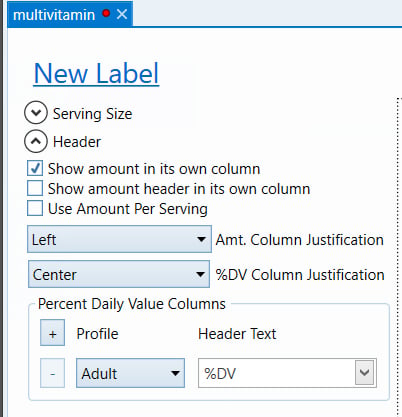
- Under Percent Daily Value Columns, choose the + (add) Profile button. A new column will appear.
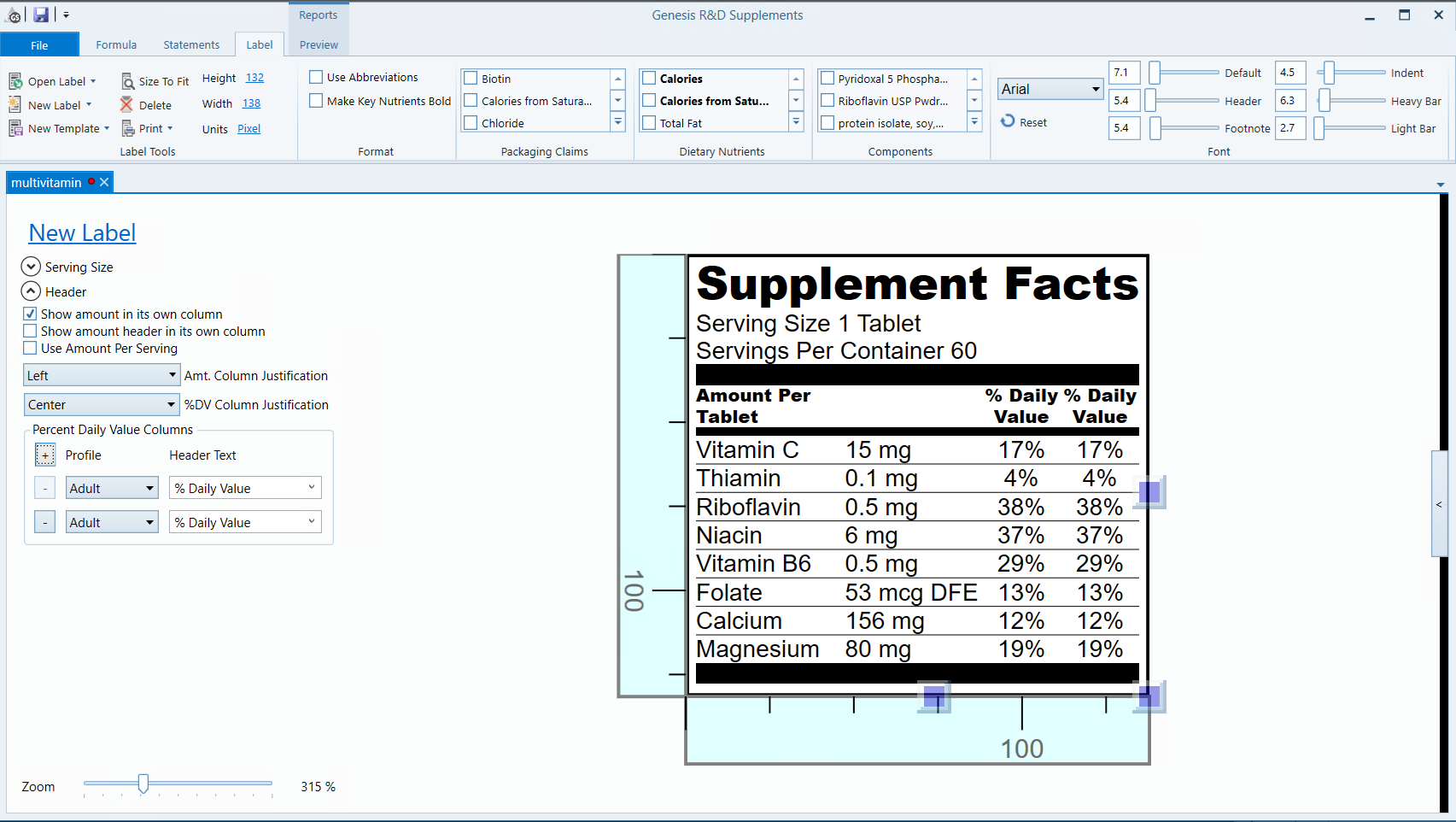
- Expand the menu and select Children <4. The program will automatically calculate the % DV for the new profile based on current regulations.
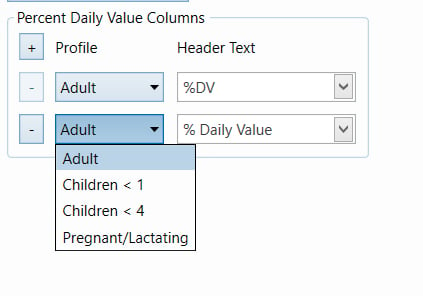
- When displaying two %DV columns you must display the full header to avoid confusion. For the Adult column, select % Daily Values for Adults or Children 4 or more Years of Age. For the Children < 4 column header text, select % Daily Value for Children 1 to 3 Years of Age.
- At this point, you will probably have to adjust your label’s spacing. Use the adjustment bars to do so.
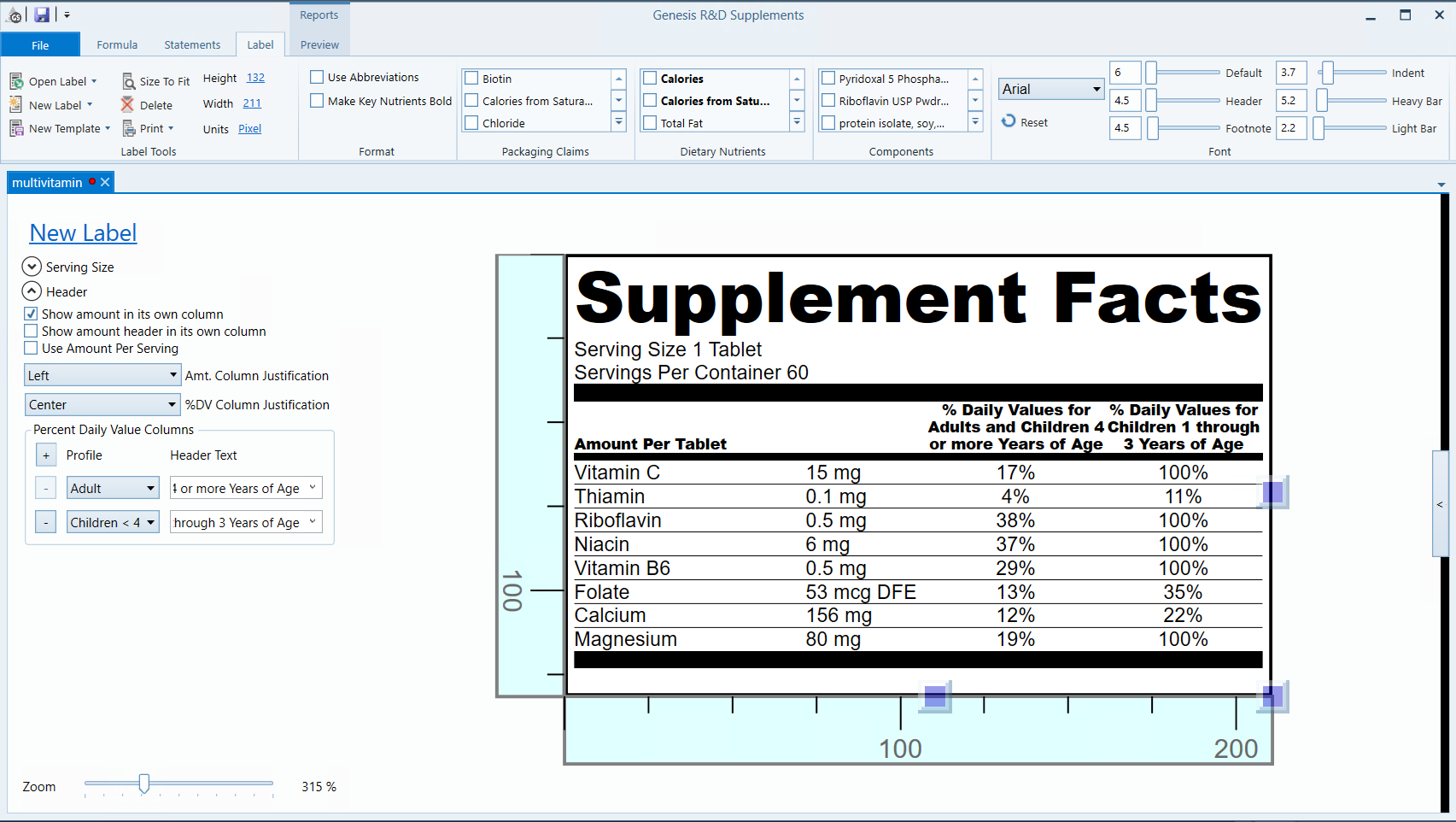
- Click Save when you’re finished.
Watch the Tutorial:
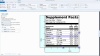
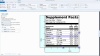
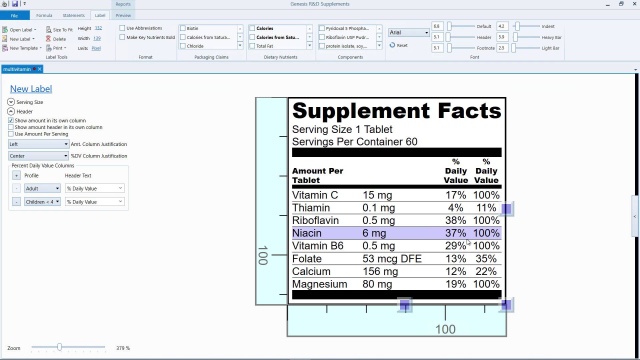
2:20
Other posts you might be interested in
View All Posts
Product Formulation
3 min read
| September 8, 2021
How to Display Added Sugars on your Supplement Facts Label Using Genesis R&D Supplements
Read More
Food Labeling
10 min read
| January 1, 2022
Using the Attributes Feature in Genesis R&D for Tracking BE Material and other Recipe Characteristics
Read More
Food Labeling
11 min read
| May 25, 2021

