Starting Oct. 1, 2021, all prepacked for direct sale (PPDS) foods in the UK must include on the product packaging a full list of ingredients with any allergens emphasized (in bold, italics, a different font style, or color, etc.).
For Example:
Pears, Peaches, Grapes, Apples, Bananas, Whipped Topping (milk, soy), Walnuts.
The UK Food Information Amendment, also known as Natasha’s Law, was introduced in 2019. This revision came about after a young woman died from an anaphylactic reaction after consuming a prepacked sandwich that contained sesame seeds. Prior to this amendment, the 2014 Food Information Regulations required most food products to display allergen information, however, there was an exemption for prepacked foods that allowed them to be sold without allergen labeling.
Note: These changes will apply to businesses in England, Wales, and Northern Ireland in October with similar changes expected to be introduced in Scotland soon after.
How to Comply
To assist with compliance, Genesis R&D Foods offers features to assist users with allergen tracking and reporting.
This blog will go over:
- What qualifies as a PPDS food
- What allergens are required
- How to track and display allergens in Genesis R&D Foods
What qualifies as a PPDS food?
PPDS foods are determined by when, where, and how the food was packaged.
- When: Before the consumer selects the food item.
- Where: At the same premises where it is sold to consumers or by the same food business but sold at a temporary site, such as a food cart.
- How: Fully or partially enclosed by the packaging and ready for final sale.
If you are unsure if your food meets the criteria, you can check with the decision tool found here.
What allergens are required for display?
- Cereals containing gluten: wheat (such as spelt and Khorasan wheat), rye, barley, oats. (note: the cereal name — e.g ‘wheat’ — must be declared and highlighted)
- Crustaceans: crabs, prawns, lobsters, etc.
- Eggs
- Fish
- Peanuts
- Soybeans
- Milk
- Nuts: almonds, hazelnuts, walnuts, cashews, pecan nuts, brazil nuts, pistachio nuts, macadamia/Queensland nut (note: name of the nut — e.g. ‘almond’ — must be declared and highlighted)
- Celery
- Mustard
- Sesame Seeds
- Sulfur Dioxide and sulfites (at concentrations of more than 10mg/kg or 10mg/L in terms of total sulfur dioxide) – used as a preservative
- Lupin Molluscs: mussels, oysters, squid, snails, etc.
How to use Genesis R&D to track and display allergens
It is of vital importance that you correctly document and indicate allergens in your foods. Because of consumer safety, Genesis R&D must assume that all ingredients contain all allergens. It is your responsibility to determine which allergens must be associated with each ingredient, based on documentation and testing and any other research.
Your Recipes will use the allergen information entered at the Ingredient level to determine allergen content, but you will also be able to adjust allergens at the Recipe level as well.
Tracking Allergens at the Ingredient Level
We always recommend building your Recipes/Formulas from the ground up and starting with your Ingredient data as detailed and precise as possible, which will make your later work easier. In this case, the example is of a user-added butter Ingredient, but the same principles apply to ESHA Database items.
- If you use more than one labeling module, make sure you have at least the list of allergens for the EU selected in My Preferences. (My Preferences > Label > Allergens):
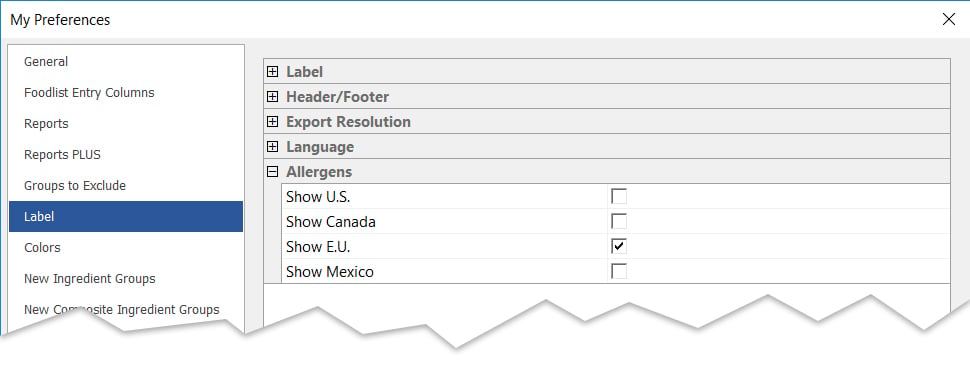
- Create (or open) an Ingredient. Enter relevant name, quantity, measure, and nutrient data. For the example in this blog, we created a new Ingredient called “butter, salted.”
- Select Allergens. Your screen will look something like this, with all of the allergens checked. This shows the EU allergens.
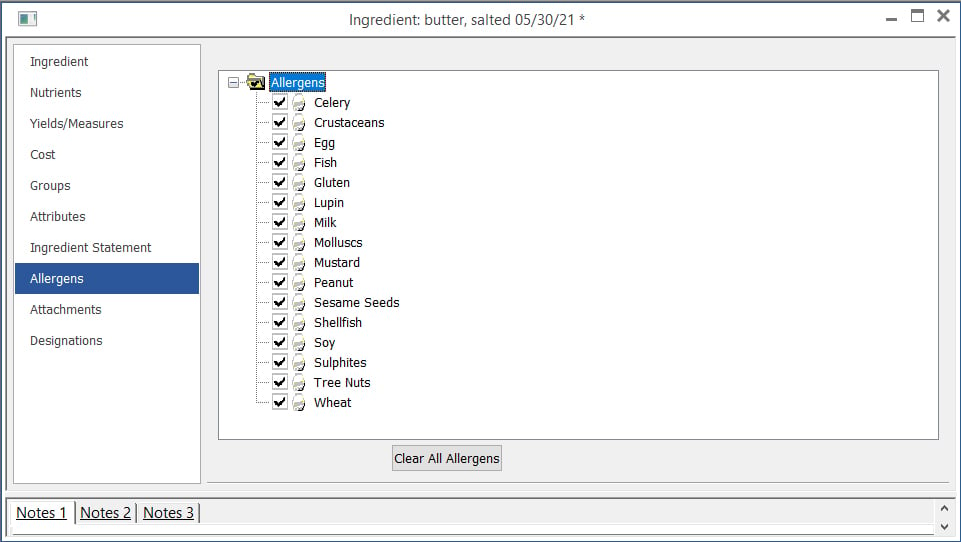
- For butter, there is a milk allergen. So, either one by one, uncheck the allergens that do not apply (all but Milk) or select “Clear All Allergens” then check Milk.
- Save this Ingredient. Now when this Ingredient is used in a Recipe, it will have the appropriate allergen associated with it and the allergen statement will reflect that. You would do the same for other Ingredients.
- Make sure to double-check your work!
Tracking Allergens at the Recipe Level
Genesis R&D also allows you to track allergens at the Recipe level for situations in which the Recipe already exists.
- Open or create a new Recipe. For this example, I created an English Toffee Recipe that uses the butter example from the previous section. The butter and some other ingredients (salt, baking chips, and brown sugar) correctly reflect their allergens. The almonds and water, however, do not.
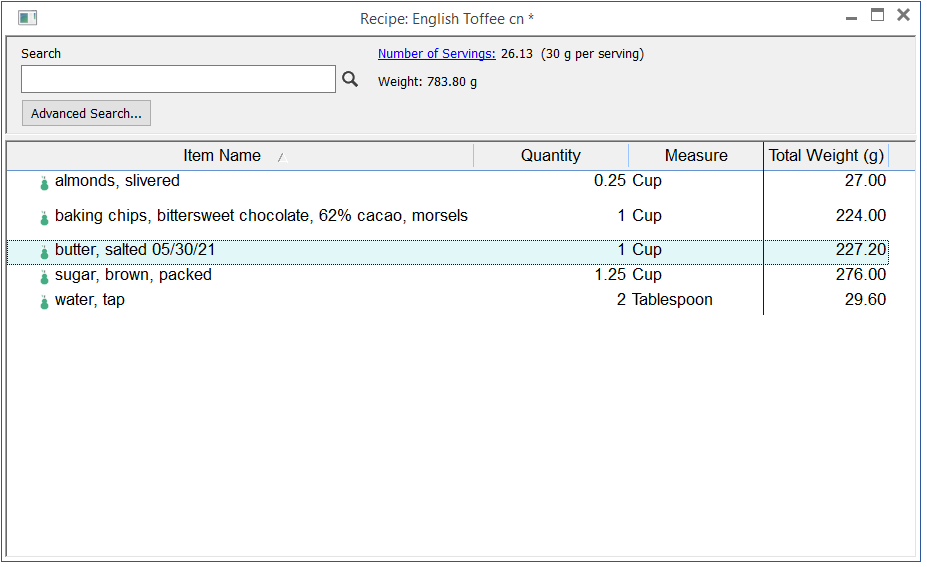
- Since this is for a UK label, select the EU authority by clicking Edit Label and selecting European Union for Country/Authority on the General screen.
- Click OK.
- Click Allergen Statement on the Recipe ribbon. This opens the Allergen Statement window.
- The top pane shows the allergens associated with this Recipe as a whole.
- The middle pane shows which allergens are associated with which Ingredients. Notice that the allergens from the butter in the previous example are unchecked, as are the salt, baking chips, and brown sugar. The almonds and water, however, still have all allergens checked. Again, this will happen if you didn’t modify the allergens at the Ingredient level.
- The bottom pane shows the allergens that will appear on the label.
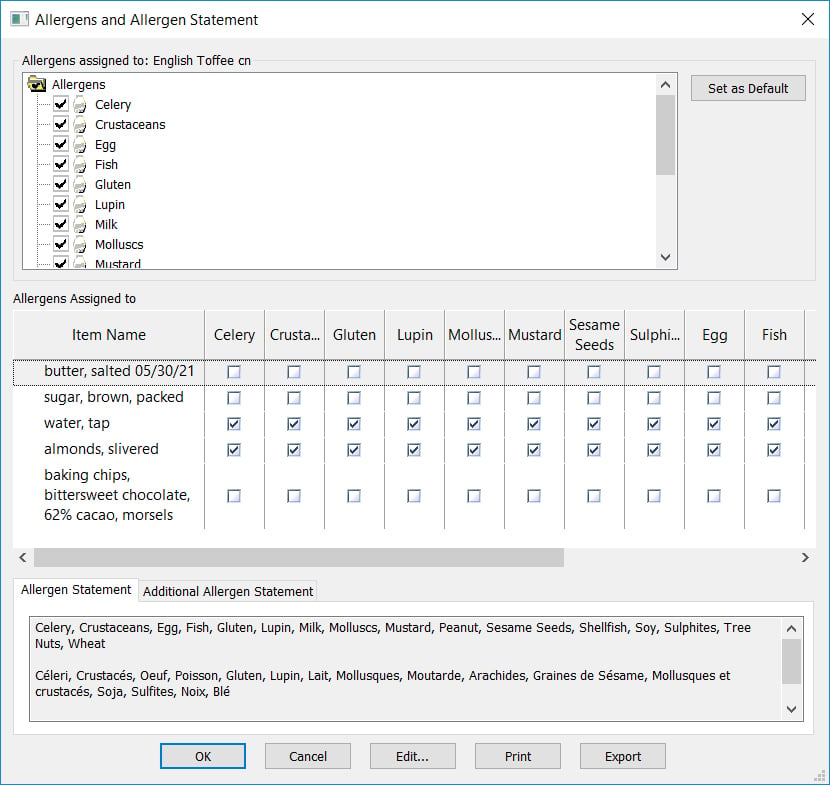
- At this point, you can either uncheck the allergen in the top or middle panes. If you know that you can safely remove the egg from the water and almonds, uncheck eggs in the top (Recipe) pane. When you uncheck an allergen at the Recipe level, all Ingredients in this Recipe (including sub-ingredients of sub-recipes) will be cleared of that allergen. As such, you will get a warning message. If you are sure you want to clear that allergen for all the Ingredients, click OK.
- Click Yes and continue in the same manner for everything else but Milk (since you don’t want to clear that for the butter) and Tree Nuts, for the almond allergy.
- In the middle pane, uncheck Milk for everything but the butter and uncheck Tree Nuts for everything but the almonds. You will have something like this:
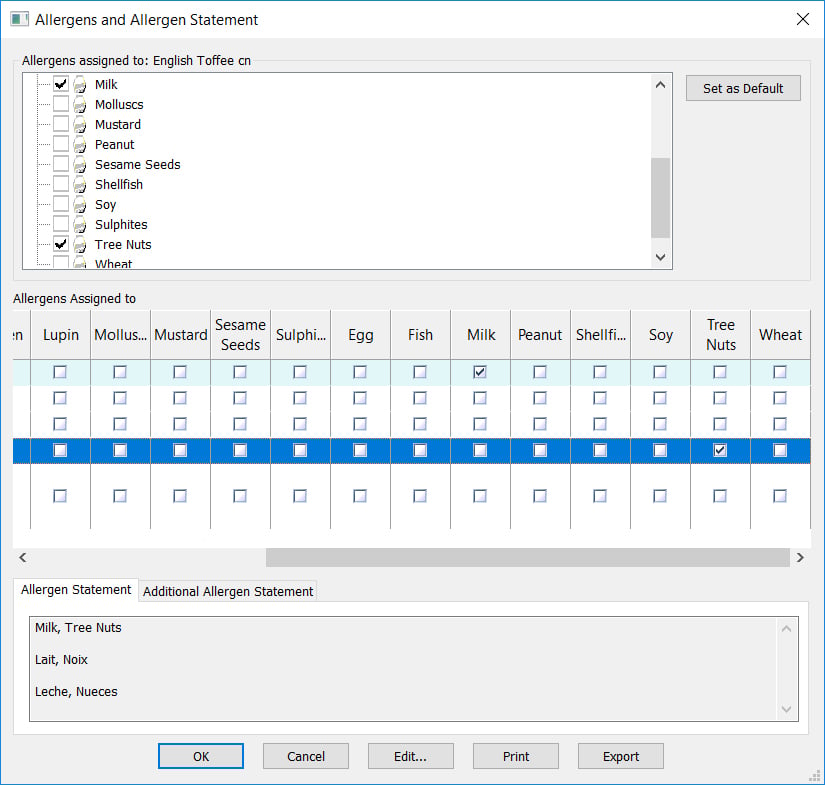
- Click OK.
Allergens on the Label
- To see how the allergens will look on your label, click View Label. You will see your allergens listed next to their ingredients inside the label:
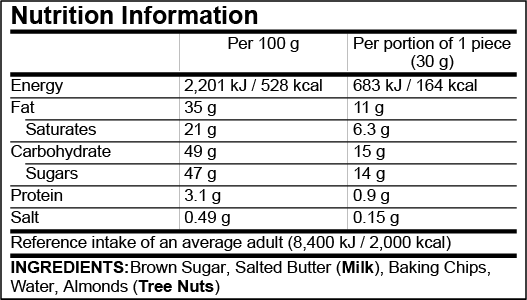
- IMPORTANT: UK laws require the specific nut name to be highlighted, rather than the generic allergen, “tree nut”. So you will have to edit this in your graphics software to look like so:
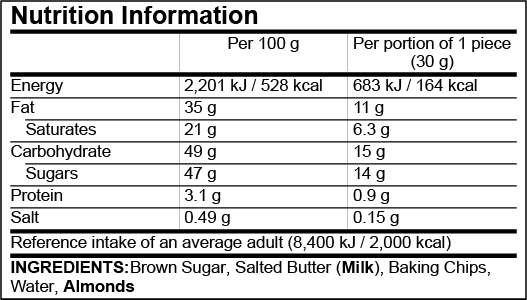
Note: The Ingredient Statement has been set up to use Ingredient Statement names without sub-ingredients for illustration clarity.
Other posts you might be interested in
View All Posts
Product Formulation
12 min read
| June 21, 2023
How to Create Accurate Allergen Declarations and Ingredient Statements with Genesis Foods
Read More
Product Formulation
12 min read
| January 27, 2023
Understanding Food Allergen Regulations in 2023
Read More
Food Labeling
18 min read
| October 8, 2021

