Many food products have gone through some sort of cooking process before their final, edible forms, which often results in weight loss, either from loss of fat or loss of moisture. The amount of product remaining after cooking is called the product yield. If this applies to your product, your calculations must consider the yield for the Nutrition Facts label to accurately reflect the product’s nutrition composition.
Adding a Yield Adjustment to a Recipe in Genesis R&D
In Genesis R&D, there are three types of yield adjustments you can enter on the Recipe level:
- Moisture Loss (i.e., cooking, boiling, baking)
- Fat Loss (i.e., grilling meat)
- Processing Loss (i.e., product left behind on production line; often used with cost information)
The basic steps for adding a yield adjustment in Genesis R&D are simple:
- Open your Recipe.
- Click Edit Yields.
- Select either Loss or Target.
- Enter the value as a weight or percent.
- Click OK.
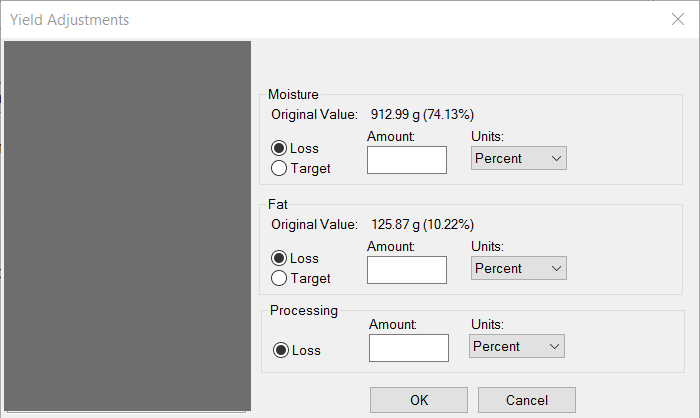
However, you may be wondering how to calculate the loss for your specific product and what the difference is between “Loss” and “Target.” One approach for determining the yield is to obtain lab analysis for the moisture or fat content of the finished product. Another is to calculate the yield from the before and after-cooking weights.
Loss vs. Target – which to use
Target
If you know the final, post-cooking amount of water that should be in your product, use Target. This may be an industry average for your product, a specific moisture content you’ve determined through lab analysis or the amount you’re aiming for during processing.
Enter target percent or weight and the program will recalculate the final corresponding nutrient information.
Loss
Use Loss when you don’t know, or do not wish to approximate, the final moisture percent and when you know both the product’s beginning and final weights. Remember: Genesis R&D will tell you the original moisture weight. Once you know the total amount of moisture lost, enter that loss by weight or by percent.
Note: For percent loss, the value entered is the percent of the lost moisture content, not the percent of the entire recipe weight. For example, if you have 100g of dough containing 10g of moisture, and the final weight of the baked bread is 95g, you know you’ve lost 5g of moisture. That is 50% of the original moisture content. Enter 50% as the moisture loss.
The program will recalculate the nutrient information per the adjusted weight and moisture loss.
Enter Moisture or Fat Loss by Weight
- Weigh your raw product. This weight is considered your beginning or “before processing” weight.
- Cook your product.
- Weigh your cooked product. This is your yield.
- Subtract the weight of the yield from the “before” weight to get your adjustment weight.
- Enter as a moisture or fat adjustment, whichever is the appropriate adjustment you need to apply.
How to Calculate Percent Moisture Loss
If you can attribute the difference in the before and after-cooking weights of your product to strictly moisture loss, then you can calculate the adjustment amount to be entered in Genesis R&D by following these steps:
- Weigh your raw product. This weight is considered your beginning or “before processing” weight. Make note of the water amount. Note: Genesis R&D will display the Original Value of the water on the Yield Adjustments page.
- Cook your product.
- Weigh your cooked product. This is your yield.
- Subtract the weight of the yield from the “before” weight and divide that number by the original water weight to get your percent. Enter this value and select percent.
Example: The beginning weight is 90g, of which there is 40g of water. The yield weight after cooking is 70g. So, the percent weight to enter for moisture loss is 50% [(90-70) ÷ 40 = .5 or 50%].
How to Calculate Percent Fat Loss
If you can attribute the difference in the before and after-cooking weights of your product to strictly fat loss, then you can calculate the adjustment amount to be entered in Genesis R&D by following these steps:
- Weigh your raw product. This weight is considered your beginning or “before processing” weight. Make note of the weight of your total fat.
- Cook your product.
- Weigh your cooked product. This is your yield.
- Subtract the weight of the yield from the “before” weight and divide that number by the original fat weight to get your percent. Enter this value and select percent.
Example: The beginning weight is 80g, of which there is 20g of fat. The yield weight after cooking is 65g. So, the percent weight to enter for fat loss is 75% [(80-65) ÷ 20 = .75 or 75%].
How to Calculate Percent Processing Loss
In Genesis R&D, “processing loss” differs from the other two in that the calculations will assume that a portion of the entire recipe is lost. For example, cake batter being left in the mixing bowl or crumbs left on the production line.
Note: Entering a processing loss may not affect the Per Serving Nutritional value of your recipe; this depends on how you have set your recipes serving size (e.g. “A Recipe makes ____ Servings” or “A serving weighs ______ g”). You will want to use this field if your serving size is based on the number of servings (instead of weight). The Processing Loss field is also helpful if you are using the Cost in the field in Genesis R&D to calculate the total recipe cost.
- Weigh a batch of the original product.
- Weigh the batch of the product after processing.
- Subtract the weight of the processed product from the weight of the original product and divide that by the original weight to get your percent.
- Enter this value and select percent.
Example: The original weight of the batch is 9 lbs. and the yield weight is 7 lbs. So: (9-7) ÷ 9 = 22.2%. Therefore, 22.2% of the entire batch was lost due to processing.
Other posts you might be interested in
View All Posts
Food Labeling
32 min read
| June 24, 2021
History of the U.S. Nutrition Facts Label Celebrating 30 Years of Genesis R&D
Read More
Industry Regulations
40 min read
| March 15, 2021
Creating Canadian Simplified Nutrition Labels for Single-serving Prepackaged Products
Read More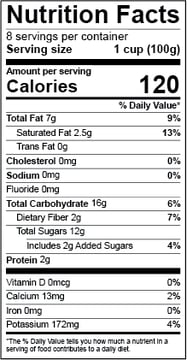
Food Labeling
3 min read
| April 25, 2016

